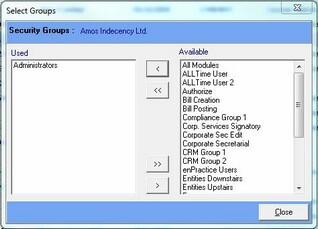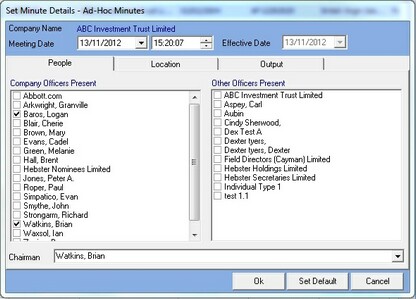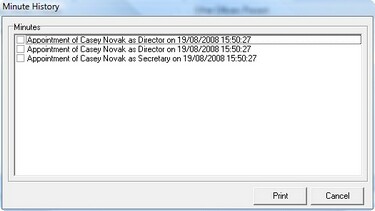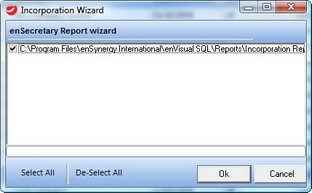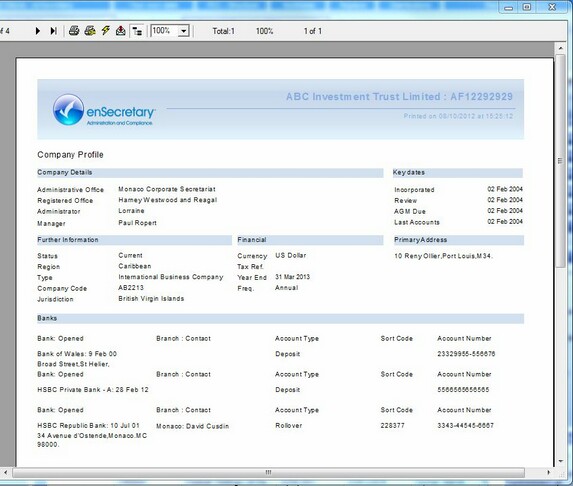The Companies Grid is used to manage all aspects of the companies stored within the system. The Companies Grid looks like this.
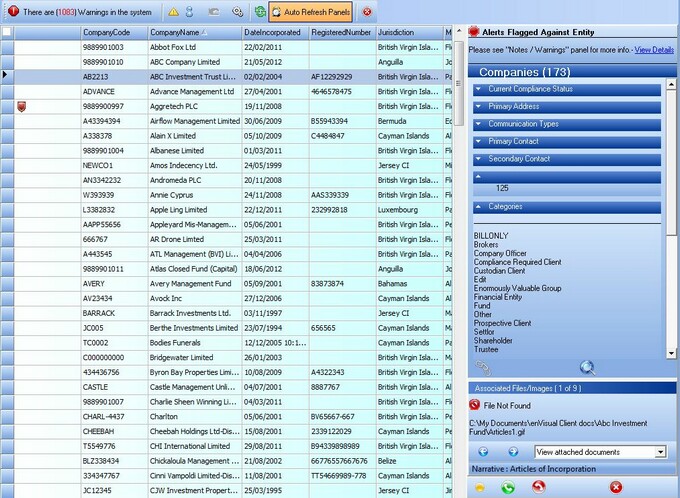
The Companies Grid is a CRM Grid similar to the Entities Grid, and has all the same right click options. The basic options in this right click menu were discusses in the Entity Grid Right Click section, however the company details option will be discussed here.
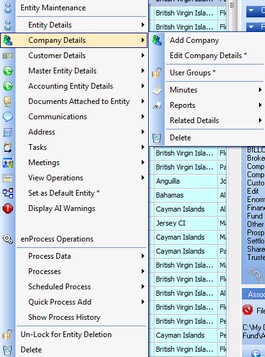
Below is a description of each of the options available in the company details section.
Details of Adding a Company can be found on the Add A Company page. |
Details of Editing Company Details can be found on the Edit A Company page |
Selecting the User Groups option will display the following User Group selection grid.
This selection grid can be used to manage which user groups in enVisual can view or manage this company, this is for security purposes. The user can use the Add, Add All, Remove, and Remove All buttons to manage which user groups have security to view or manage this company. |
Selecting the Minutes option will display the Minutes grid for the user, the minutes grid is shown below.
From the minutes grid the user can select any default options to be selected when printing minutes for the selected company. To set any default options the user can simply change all the details as required then press the Set Default button. For more information on the default options see the Minutes Section.
Also from the minutes grid the user can view any old minutes created for the selected company by pressing the History button. Pressing the history button will display the below screen.
The History screen lists all minutes that have been created for the selected company. Using this minutes list the user can select any minutes created for this company and reprint them using the Print button. |
Selecting the Incorporations Reports option can be used to reprint all the report documentation that was created when the selected company was first incorporated. When the user selects this option they are presented with the following screen.
This screen lists all the incorporation reports that were created when the company was incorporated, the user can select or deselect reports as needed so they can print out the needed report(s). A progress bar will appear once the ok button is clicked to show how far the system has got in reprinting these reports. |
Selecting the Company Summary Report option will launch the Company Summary Report for the selected company. The Company Summary Report shows a summary of the major information about the company, including Company details, key dates, bank accounts, officer appointment and resignation, share capital, share holding and more. Below is an example of the Company Summary Report.
|
Details of Associates can be found on the Associates page. |
Details of Beneficial Owners can be found on the Beneficial Owners page. |
Details of Advisors can be found on the Advisors page. |
Details of Shares can be found on the Shares page. |
Details of Officers can be found on the Officers page. |
Details of Banks can be found on the Banks page. |