This section describes how to setup and manage Banks, this is done from the companies grid by right clicking on a company, going to company details, and going to the sub menu Related Details, then selecting Banks.
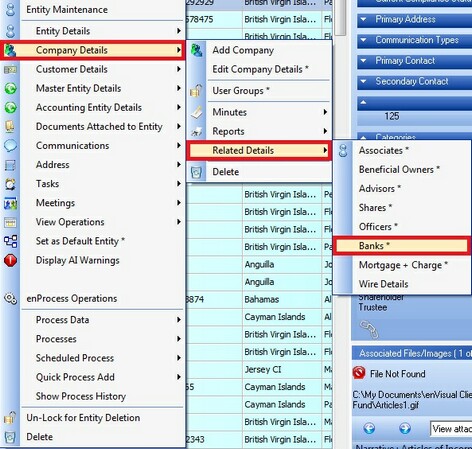
Selecting the Banks option from the right click menu will display the Banks screen to the user, the Banks screen is shown below.
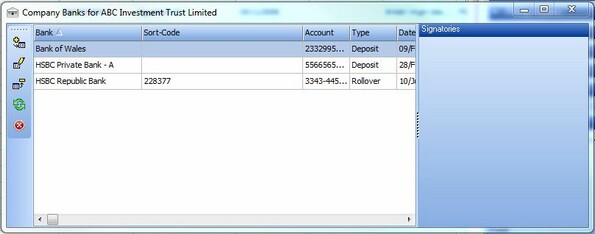
From this screen the user can add, edit or delete Banks for the selected company.
To add a Bank the use can click on the add bank button to be presented with the following screen.
| • | 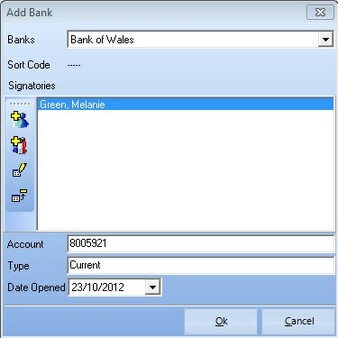 |
On this add bank screen the user can select a bank from the drop down list, enter the account details including type and date opened, and can setup signatories for the bank. To setup signatories the user can either add single signatories or signatory groups by clicking the corresponding button, both buttons will display the following screen with a different list to select from.
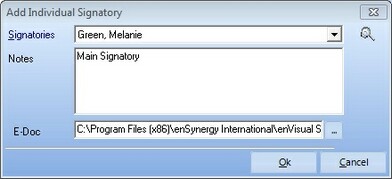
On this Signatories screen the user can select a signatory from the drop down list, enter some notes about this signatory and select the location of the electronic signature. When the user has added all the signatories to the add bank screen they can press the Ok button, they will the be presented with the minutes screen where they can review or change the options as needed then press Ok to create the Bank and the necessary minutes to accompany the creation.
To edit a Bank the user can simply select the required bank and press the edit button from the bank screen.
To delete a Bank the user can select the required bank from the bank screen and then press the delete button.