This section discusses how to add a company from the companies grid by using the right click menu, for details about adding a company through the entity wizard, please refer to the Using The Entity Wizard section.
To add a company from the companies grid simply right click on any existing company, go to company details and select Add Company as below.
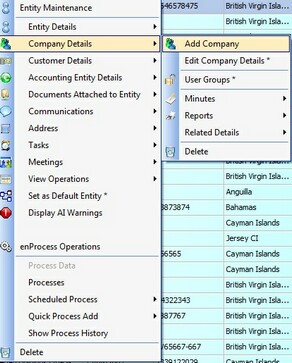
This will display the Company Information screen where the user can enter the information for the new company, this screen is shown below.
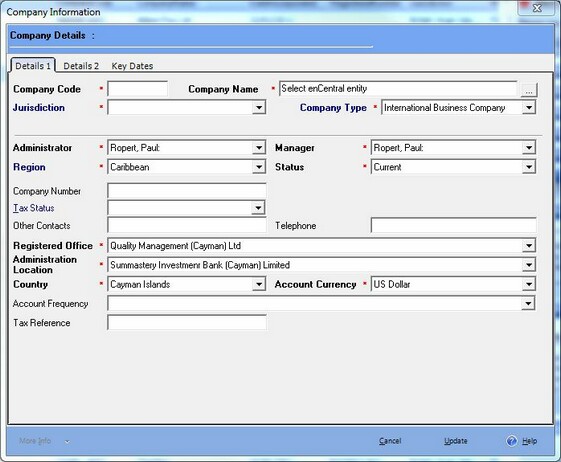
To create a company using this method, the company must already exist as an entity, the user can then press the button next to the Company Name box to display a list of entities that are not currently companies, the user can select the contact to create as a company. The user can then fill in all the Company Details on page 1 and page 2 (as shown below).
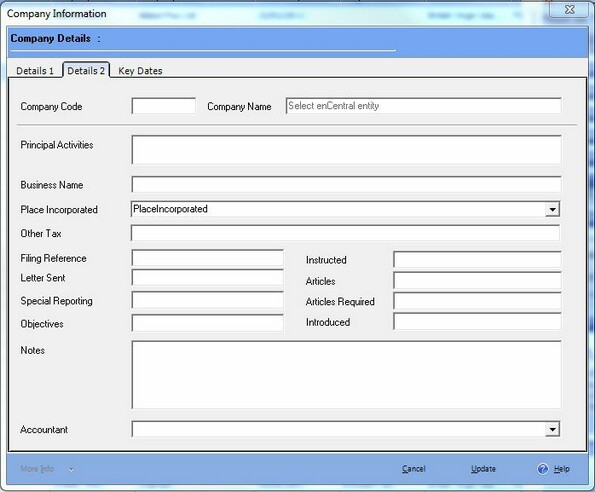
Once the user has entered all the Company Details they can press the update button to create the company.
Note: When creating a company using this method, the user will need to setup Associates, Beneficial Owners, Advisors, Shares, Officers and Banks separately as required, details of these items can be found in their separate sections in this help file.