This section discusses how to setup and manage Officers, this is done from the companies grid by right clicking on a company, going to company details, and going to the sub menu Related Details, then selecting Officers.
| • | 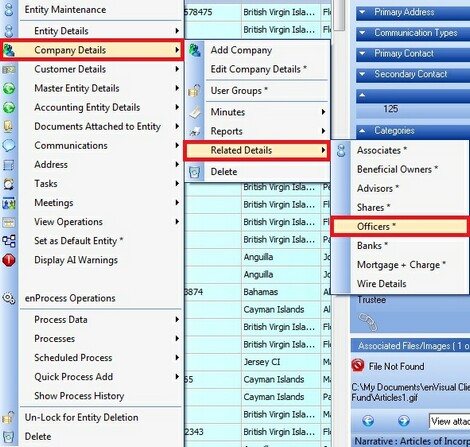 |
Selecting the Officers option from the right click menu will display the Officers screen to the user, the Officers screen is shown below.
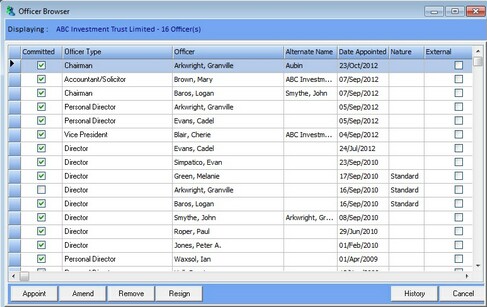
To appoint an Officer the user can press the Appoint button to be presented with the following screen.
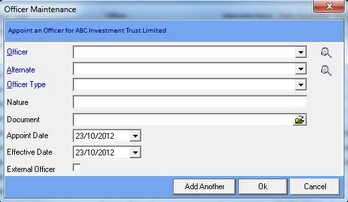
The user can then select an Officer, an Alternative and a Type from the drop down lists and add a nature to the Officer, if the required officer is not in the drop down list, the user can use the officer blue hyperlink to find a contact using the Global Entity Search. The appointment date selected will also be displayed for the effective date, however user can manually select a different effective date if they wish. Once the user has entered all the required information, press the Ok button for the minutes screen to display, the user can then amend the options as needed and press the Ok button to Appoint the Officer and create the minutes. The Minutes screen is shown below.
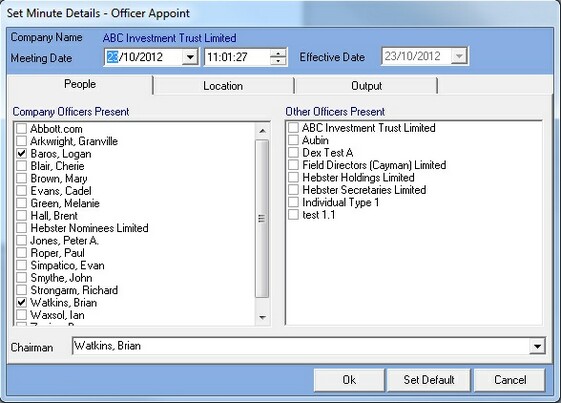
To Delete an Officer the user can select the required officer from the list and press the Remove button. Alternatively the user can select the required officer and press the Resign button to resign an officer from the company. The Resign Officer screen is shown below.
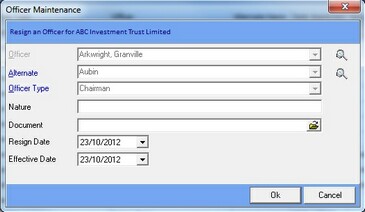
When the user presses Ok on the resignation screen they are presented with the minutes screen where can amend the options as needed and the press Ok to resign the officer and create the minutes.
The History button can be used to view all the resigned officers for the selected company, pressing the History button will display the below screen.
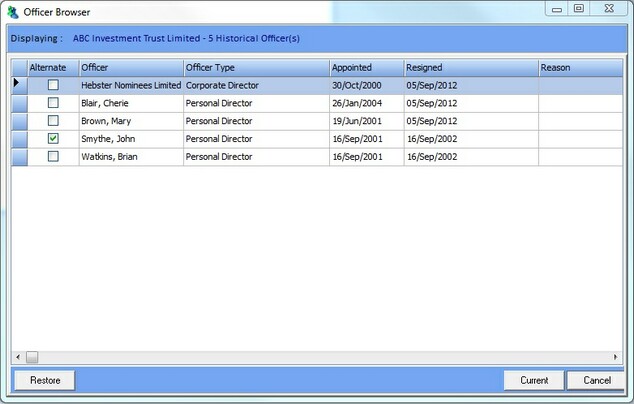
From the history screen the user can select a resigned officer and press the restore button to restore the officer to the company.