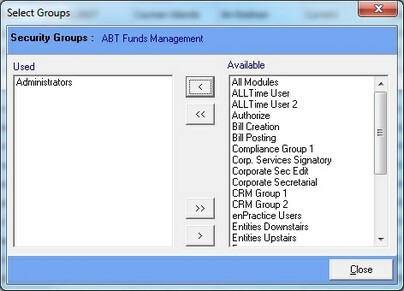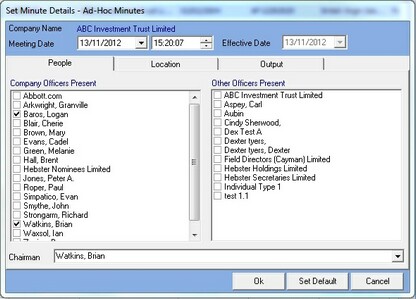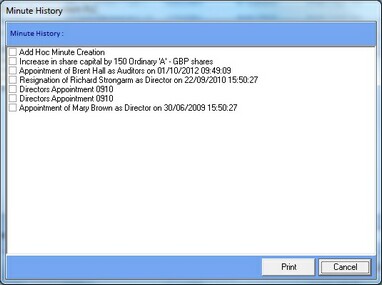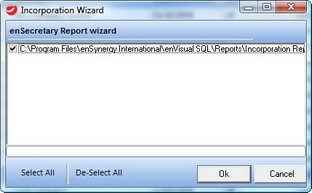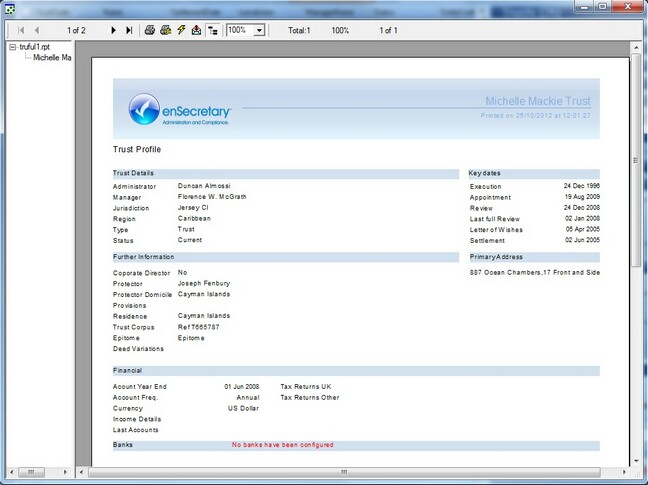The Trusts Grid is used to manage all aspects of the trusts stored within the system. The Trusts Grid looks like this.
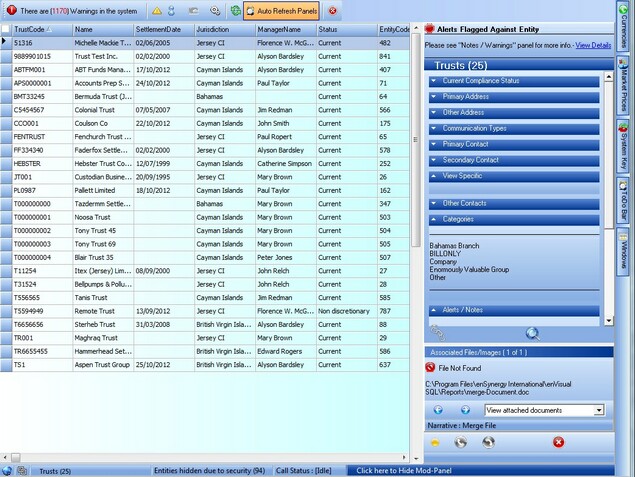
The Trusts Grid is a CRM Grid similar to the Contacts Grid, and has all the same right click options. The basic options in this right click menu were discussed in the Contact Grid Right Click section, however the Trust details options will be discussed here.
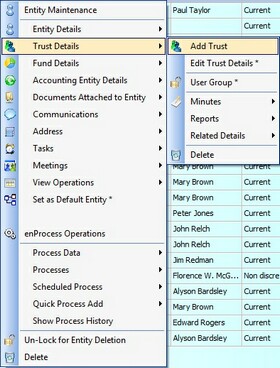
Below is a description of each of the options available in the trust details section.
Details of Adding a Company can be found on the Add A Trust page. |
Details of Editing Company Details can be found on the Edit A Trust page |
Selecting the User Groups option will display the following User Group selection grid.
This selection grid can be used to manage which user groups in enVisual can view or manage this Trust, this is for security purposes. The user can use the Add, Add All, Remove, and Remove All buttons to manage which user groups have security to view or manage this Trust. |
Selecting the Minutes option will display the Minutes grid for the user, the minutes grid is shown below.
From the minutes grid the user can select any default option when printing minutes for the selected Trust. To set any default options the user can simply change all the details as required then press the Set Default button. For more information on the default options see the Minutes Section.
Also from the minutes grid the user can view any old minutes created for the selected Trust by pressing the History button. Pressing the history button will display the below screen.
The History screen lists all minutes that have been created for the selected trust. Using this minutes list the user can select any minutes created for this trust and reprint them using the Print button. |
Selecting the Incorporations Reports option can be used to reprint all the report documentation that was created when the selected trust was first incorporated. When the user selects this option they are presented with the following screen.
This screen lists all the incorporation reports that were created when the trust was incorporated, the user can selected or deselect the necessary reports as needed so they can print out the needed report(s). A progress bar will appear once the ok button is clicked to show how far the system has got in reprinting these reports. |
Selecting the Trust Data Report option will launch the Trust Data Report for the selected Trust. The Trust Data Report shows a summary of the major information about the trust, including trust details, key dates, bank accounts, trustees, beneficiaries and more. Below is an example of the Trust Data Report.
|
Details of Advisors can be found on the Advisors page. |
Details of Associates can be found on the Associates page. |
Details of Banks can be found on the Banks page |
Details of Beneficiaries can be found on the Beneficiaries page. |
Details of Distributions can be found on the Distributions page. |
Details of Protectors can be found on the Protectors page. |
Details of Banks can be found on the Trustees page |
Details of Settlors can be found on the Settlors page. |
| Trust Deeds |
Details of Trust Deeds can be found on the Trust Deeds page. |
| Wire Details |
Details of Wire Details can be found on the Wire Details page. |