This section discusses how to setup and manage Trustees, this is done from the Trusts Grid by right clicking on a trust, going to trust details, and going to the sub menu Related Details, then selecting Trustees.

Selecting the Trustees option from the right click menu will display the Trustees screen to the user, the Trustees screen is shown below.
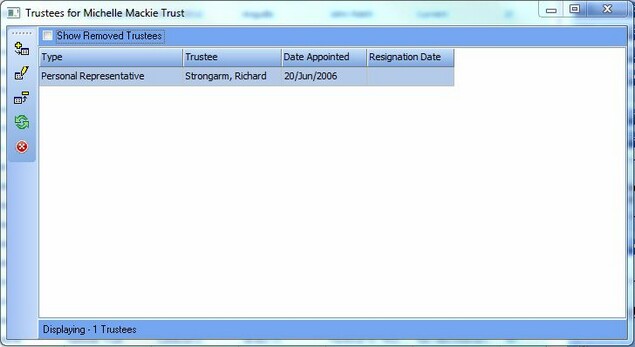
To add a trustee the user can press the add trustee button on the trustee screen, pressing this button will display the following screen.
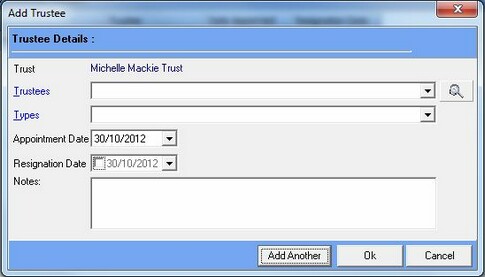
On this add Trustee screen the user can select the trustee and the trustee type from the drop down lists and then select an appointed date and add any needed notes. Once all this information is entered the user can press the OK button to add the trustee.
To delete a trustee, the user can select the trustee from the trustee screen and then press the delete button, this will present the user with a screen where they can enter a reason for deleting the trustee, this screen is shown below.
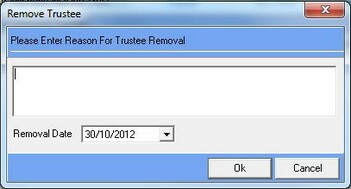
When the user has entered a reason and a date for deletion they can press the OK button to delete the trustee.
Once a trustee has been deleted the users can always view the past trustee information anytime they want by clicking the "Show Removed Trustees" button at the top of the main trustees screen, as shown below.
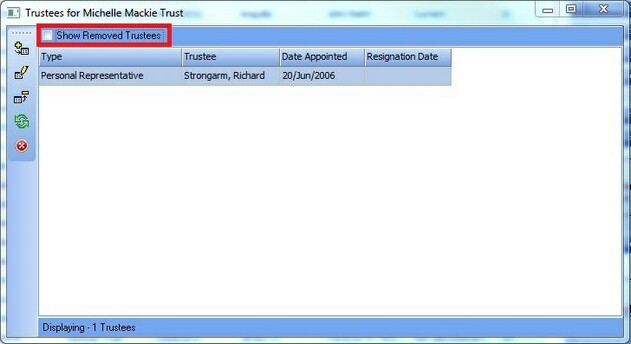
The information given by this option for each removed trustee includes the Date Removed, Removal Comments and a Resignation Date.