Reports can be executed and either previewed on the screen, sent directly to printer or exported to a variety of formats. Print and export options are also available from the preview screen.
In this example the enSecretary report 'Advanced Company Listing' will be used.
Ensure that the 'report' tab is selected to display the reports listing in the tree view. Then locate the required module, in this example 'enSecretary' and expand it to view the reports.
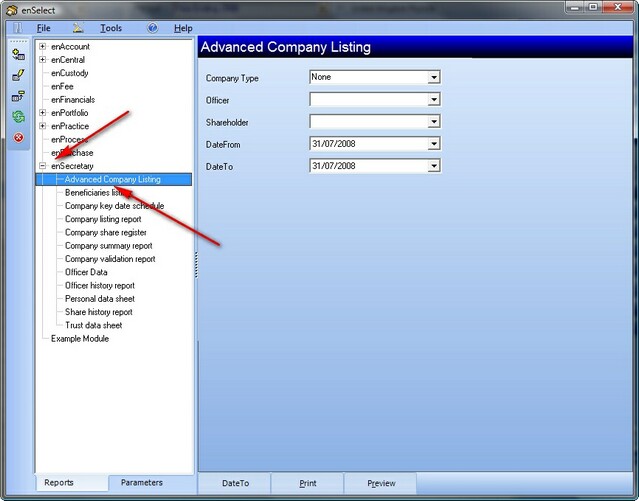
The module node can be expanded by either left clicking on the '+' symbol or the '-' to collapse the module node next to the module name or toggle by double clicking on the module name.
To select the report highlight it by single left click on the report name.
When the report has been selected any parameters required by the report will be displayed in the parameter selection pane.
For more information on report parameters see, Report Parameters, Adding Parameters, Editing Parameters, Deleting Parameters, Importing/Exporting Parameters, Using Parameters
Once the filter criteria for the report has been specified by selecting the desired parameter values the report can be executed in one of three ways using the report output controls.
Export
This option will launch the export dialog box and allow export options to be specified.
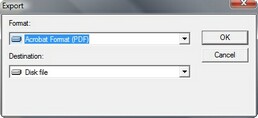
The format selection list allows the output format of the report to be determined. Numerous options are available including PDF, MS Word, MS excel and Comma Separated Value. Selected the desired format, suitable to the report design from the list.
The destination option determines the target for the output, most commonly this will be a disk file. However application can be selected and this will use the default application for the specified output type and open the application with the report content loaded. For example, if MS word and application are selected then when the report is run MS Word will be launched with an open document that will contain the exported report. It is also possible to export directly to MAPI compliant mail systems, MS exchange or Domino mail servers.
Click the OK button to confirm selection and execute the report.
This option will launch the windows printer dialog box, allowing the target printer to be selected and will then output the report directly to the printer.
Preview
This will open the report in a preview window with several options for printing, export and search. For more information on this refer to the preview screen section.
On selection of the output method, the reporting engine will run the report and send the results to the chosen target.