Report Parameters used in enSelect can be exported to file as a way of backing them up, these parameters can then be imported back into enSelect when required. To access the import and export parameters options, go to the 'Tools' menu and select either 'Import Parameters' or 'Export Parameters'.
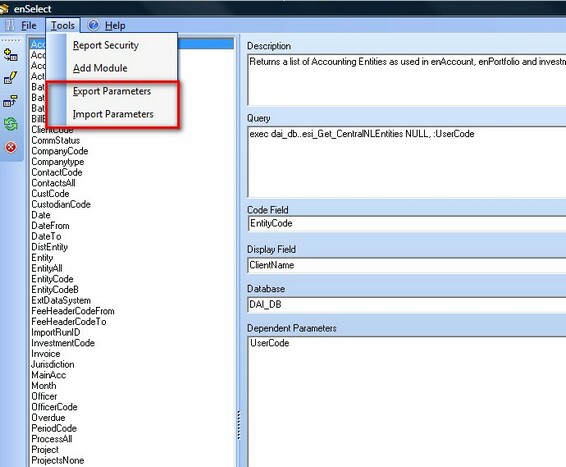
Exporting Parameters
To export enSelect parameters select the Export Parameters option from the Tools Menu in enSelect, this will display the below screen.
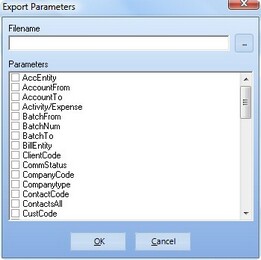
In the Filename box enter the location of the file where the parameters are to be exported to. Alternatively the user can browse to the appropriate file by clicking on the browse button labelled "..." this will launch the standard windows file browser so that the user can locate the file to save the parameters to, if the file doesn't exist it will be created.
Once the filename has been entered then the user can select which parameters to export by checking the box next to the parameter name. There is also an option to select or deselect all parameters by right clicking on the grid. Once the user has provided a filename and selected all the parameters to export the parameters can be exported by clicking ok.
Import Parameters
To import enSelect parameters select the Import Parameters option from the Tools Menu in enSelect, doing this will prompt the user with the standard windows file browser, allowing the users to navigate to the backup file and opening it. After selecting the backup file, the below screen will be displayed.
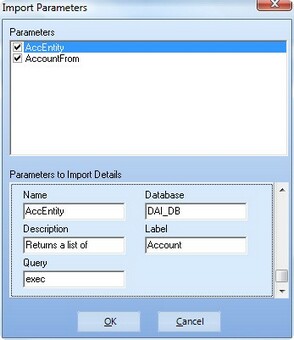
The user will then be able to select the parameters from the backup file that are to be imported, if the parameter already exists, the user will be asked if they want to update the existing parameter. Once all the required parameters are selected the user can click the ok button to complete the parameter import process.