enVisual users have numerous options within the add/edit wizard pertaining to ALLtime. This topic will explain where these options are found and what each of them allows the user to accomplish within both the enPractice WiP system and ALLtime.
Firstly, the options in question are located within the enVisual software itself (not ALLtime) under the following module;
Security > Users > Add/Edit

Edit User Wizard
![]() Users Setup - Page 3
Users Setup - Page 3
Within this screen is the option to 'Allow user to capture time across master entities', with this unchecked, the user will be locked to the 'Employing Master Entity' selected - which in turn means that only this Master Entities customers will appear when adding time in ALLtime and all time created will be assigned to this Master Entity.
If the option is ticked then the Master Entity selected is ignored and all customers/ME's will display in ALLtime and all time created will be to the corresponding Master Entity.
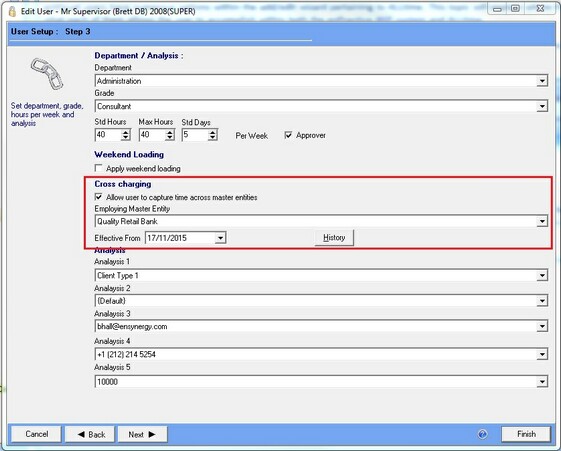
Additionally, you can view the history of when the 'Employing Master Entity' was changed via the History button - this will display an effective date and the Master Entity selected.
![]() Users Setup - Page 4
Users Setup - Page 4
This screen allows the setting of Approver Users. Any additional users assigned in this screen can have their time 'approved' by the current user.
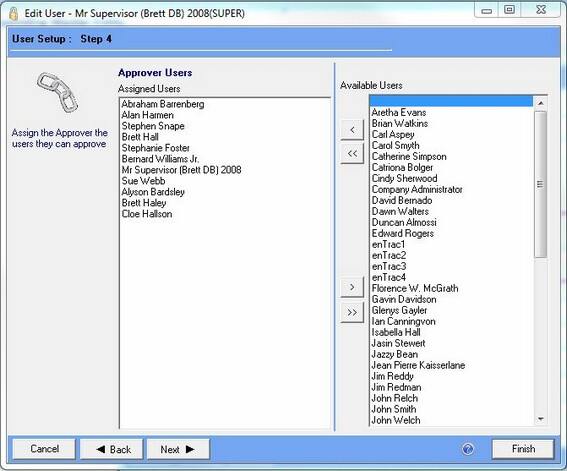
In the above example, the user 'Mr Supervisor' can approve the ALLtime time of all users on the left.
![]() Users Setup - Page 5
Users Setup - Page 5
This screen allows the user to assign Charge Rates that can be applied by the user in ALLtime. Allowing up to 20 to be configured per user, the charge rates themselves are set up in maintenance as explained here.
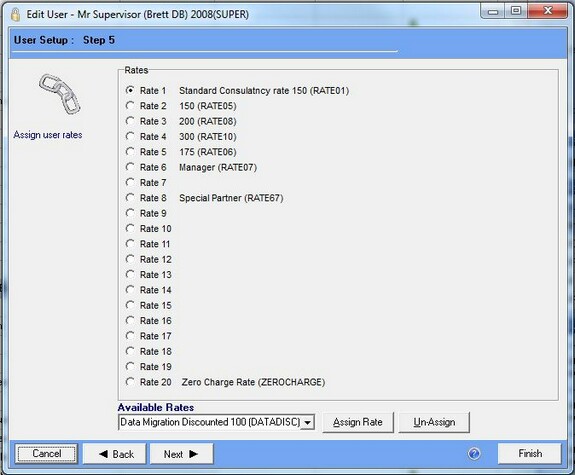
To assign a charge rate, select any checkbox and choose a rate from the 'Available Rates' field and hit 'Assign Rate'. Once saved, the rates will appear in the following location of ALLtime, and is explained further in the Add Time topic;
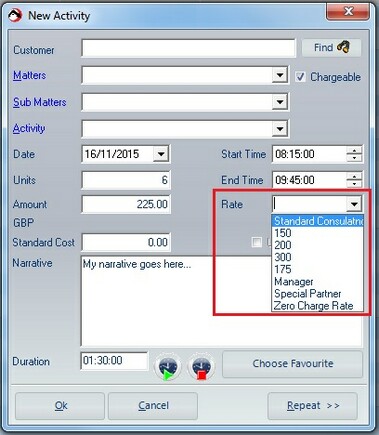
The green start timer ![]() can also be used to enter time, once pressed, will start the duration time and can be paused when necessary by pressing on it again. To resume the time, press the button again
can also be used to enter time, once pressed, will start the duration time and can be paused when necessary by pressing on it again. To resume the time, press the button again ![]() , once finished, press the red button
, once finished, press the red button ![]() to stop the time. The rate field will also auto populate a charge rate when the user has only one charge rate and there are no other charge rates like activity charge rate.
to stop the time. The rate field will also auto populate a charge rate when the user has only one charge rate and there are no other charge rates like activity charge rate.