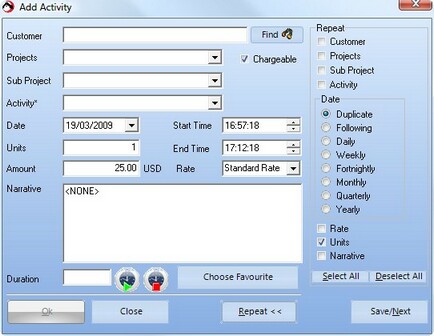Entering time with ALLtime is a simple process, in the time entry options panel click on Add Activity to display the screen below:
| • | Select the required customer, activity and matter. A sub project can also be selected however, this is optional. |
| • | The date and time will default to the data and time of your PC. |
| • | Now you can either enter the number of units (units per hour (default 4) configured in ALLtime maintenance) or enter the start and end times. |
Note units are based on units per hour, this is configured by your systems administrator. If you are unsure check with your systems administrator.
| • | Now enter the narrative and click on Ok to add the transaction. |
The chargeable, rate and amount boxes may not be available to you if configured in this way by the systems administrator
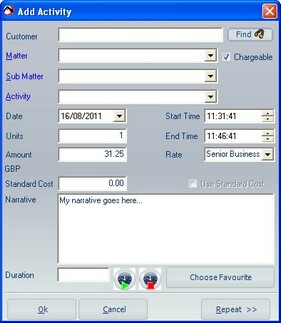
To save time with repetitive transactions there is also a repeat function. The example below allows us to repeat this entry just by selecting a new client and project then click on the next button. When you have finished just click on the close repeat button.