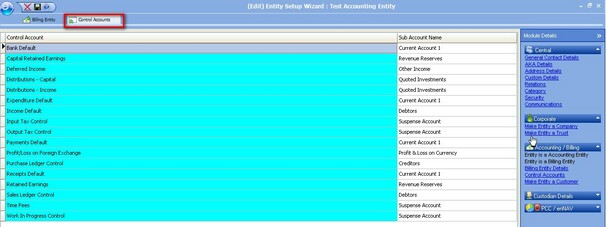To set-up a billing entity you must first of all set-up a ledger for the entity. To do this see Financial Entity Wizard. To set-up a new billing entity open the contacts grid in enCentral then double click on the contact that is to be made a billing entity.
The following screen will open. In the example below the person needs first to be updated as an accounting entity. Clicking on the link highlighted will accomplish this.
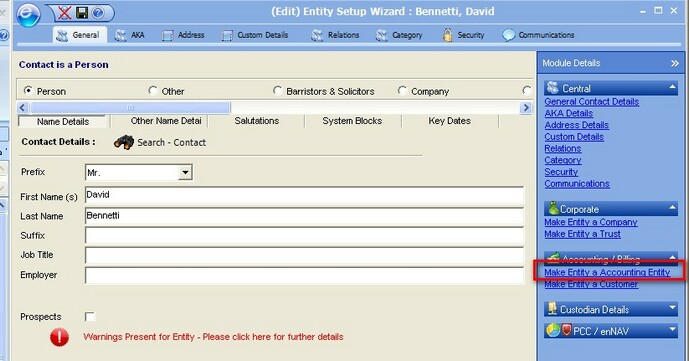
Once the user has selected the Billing Entity option they can hit next to be presented with the following screen.
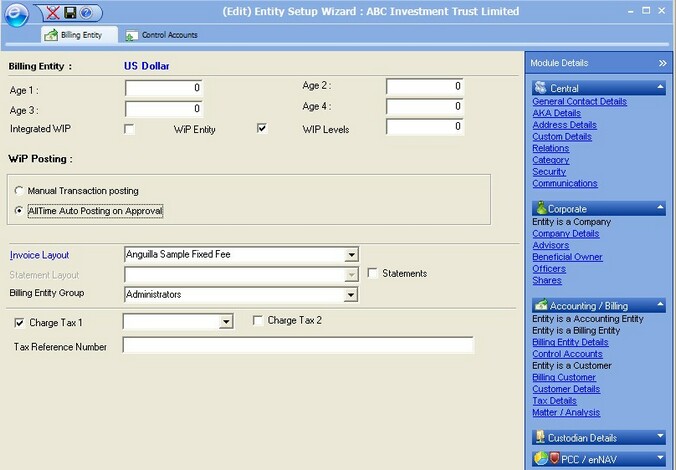
This screen can be used to enter the details for the Billing Entity. Now enter the ageing required for you debtors reports and your default Fee layout. Note. Fee layouts can be changed at the time of invoicing. Select Integrated WIP if required. Integrated WIP will allow all time and disbursements entered into WIP to be posted into provision accounts in the billing entity ledger. If the billing entity is tax applicable then the tax codes can be selected here, the different tax codes are setup in enFee Maintenance. When this screen is completed the user can then tab to the control accounts screen where they can verify the control accounts to be used by the Billing Entity.