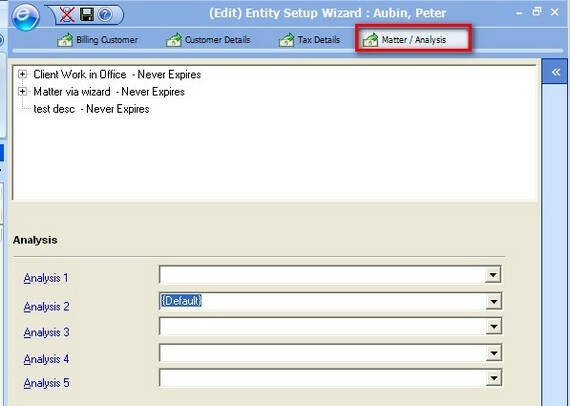The following screen displays a list of all the customers on the system. To view customer details just double click on the customer, edits can be performed by right clicking and selecting 'Customer Details' and then Edit. There is also a number of other options in the customer details menu including 'Delete Customer', this feature will remove the entity from the Customers grid - once the customer has been deleted, it can be restored via the same method by finding the entity in the CRM.
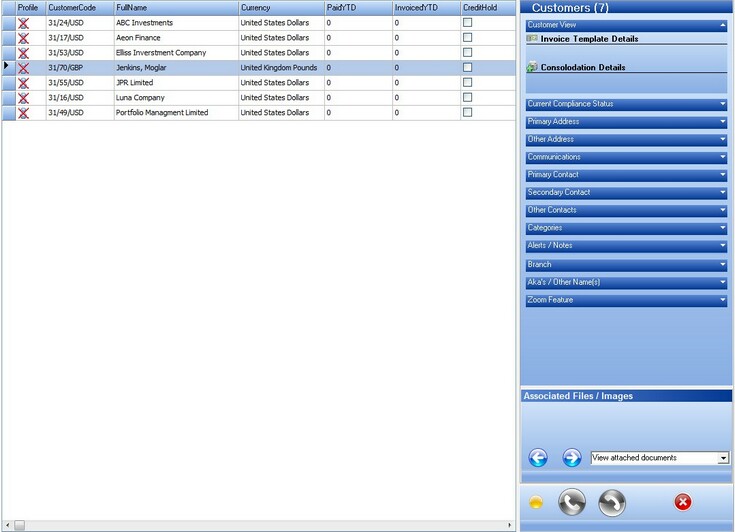
To add a new customer see the creating a contact section. When the user double clicks on a customer they are presented with the customers details wizard, each page on the wizard is explained below.
Billing Entity Page - Billing Entity of the customer and the customers invoice address.
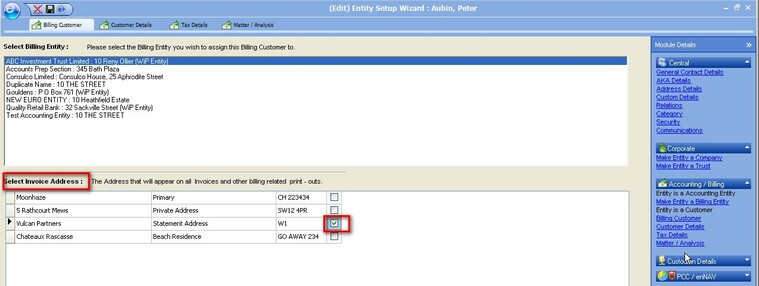
The Billing Entity page will default the invoice address to the primary address set up for the customer. At this stage the user can change this address for billing purposes by right clicking on the checkbox corresponding to the address.
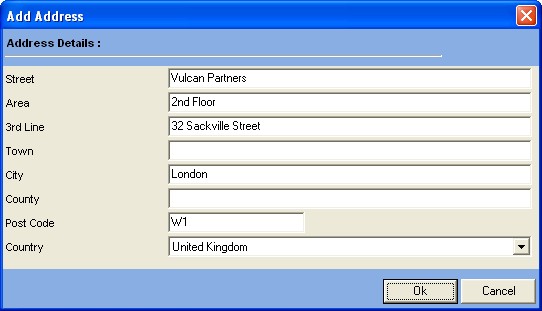
Customer Details - This page allows the user to set the defaults for this customer including credit rating, fee layout, fee layouts are set-up via enFee Maintenance. The post accounts tick box is used to allow the billing module to post directly into a client ledger when billed. The ledger account posted to are the default Creditor account and the Default Fee time account any tax on invoices will be posted to the default input tax account.
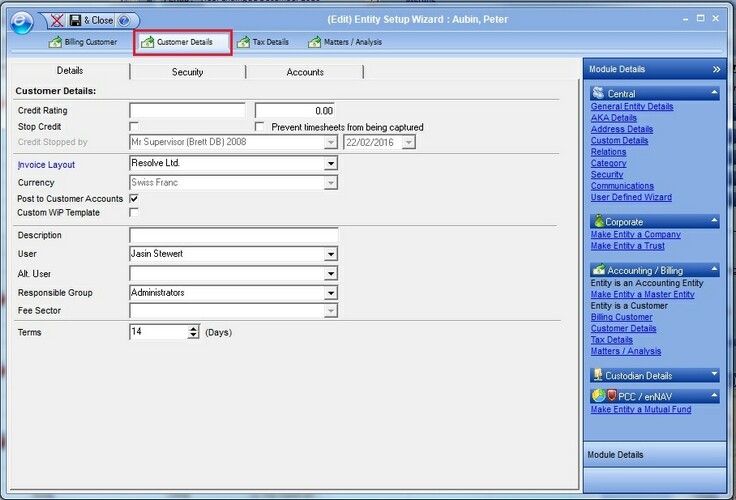
Tax Details - This page allows the user to set details on client terms and any tax to be applied to fees. If the user is using tax codes they must select a tax account from the billing entity ledger.
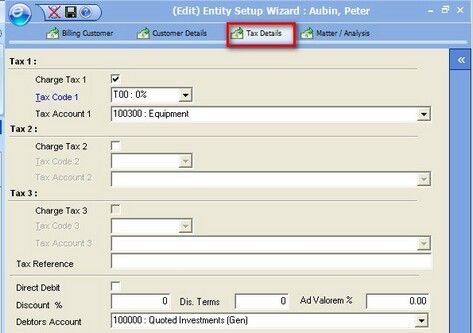
Matter/Analysis - This is a series of 5 Analysis fields that can be defined by the user for in house reporting purposes.