Scheduled billing is a method of creating recurring/multiple invoices on specific dates, invoice scheduling can be accomplished either from within the invoice creation wizard or the Fee Scheduler grid.
Fee Schedule Grid
This grid is located within enFee and is where all schedules are stored. The grid allows for the creation, editing and deletion of schedules. Columns in the grid show the schedule settings.
Once a schedule has been created, it will appear in the grid, the grid will inform the user when the schedule is next due to run and how many runs are remaining. These can be edited at any time. The user can also run the schedule manually (thus creating the invoice) via right clicking the line and selecting 'Run Fee Schedule'.
Note: The creation of a fee schedule will also generate a task record that can be used to manually run the fee schedule creation and also allow for the auto-creation of the invoices based on the schedule
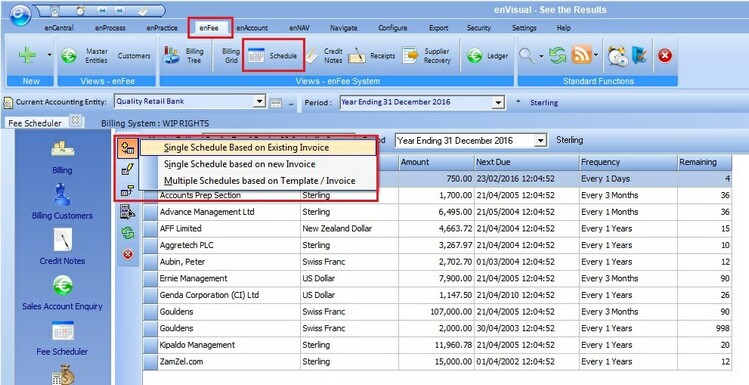
The left hand panel allows the users to do the following;
Add - Allows the creation of a new schedule via one of the following selections;
- Single Schedule based on Existing Invoice
- Single Schedule based on New Invoice
- Multiple Schedules based on Template/Invoice
Edit - Edits the selected schedule.
Delete - Removes the selected schedule.
Filter Schedule - Allows the grid to the filters by the selected parameters.
Refresh - Forced refresh of grid (also works with F5).
Exit - Alternate way of closing the grid.
Creating a New Fee Schedule
Single Schedule based on Existing Invoice
This option allows the user to create a fee schedule using an existing invoice as a template, on the first screen the invoice chosen should be selected.
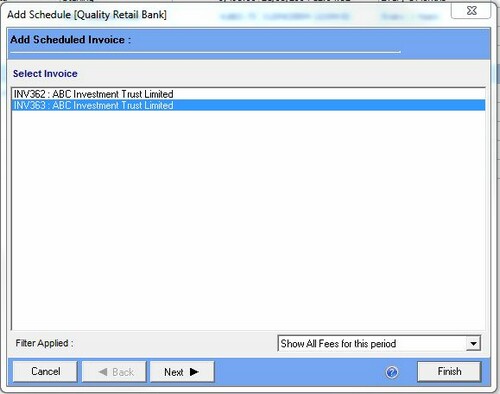
The second screen allows for frequency settings, once configured as required - hit next and then finish to finalize the schedule.
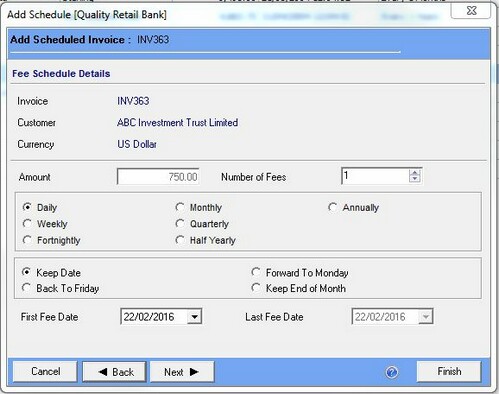
Amount - The value of the invoice that will be created via the schedule.
Number of Fees - Number of repetitions until the schedule 'expires'.
First Fee Date - Customizable initial (start) date of the schedule
Last Fee Date - Displays when the schedule with end creating the final fee based on number of repetitions required.
Single Schedule based on New Invoice
This option allows the user to create a new fee invoice in the same manner as shown in Manual Billing. Once the invoice has been finalized and created, the 'Add Schedule' screen as shown above will appear allowing the user to configure the invoice schedule as required.
Invoices created in this manner will be flagged in the 'Posted Column' as a scheduled fee in the Billing Grid.
Multiple Schedules based on Template/Invoice
This option allows the user to create a batch of schedules. The initial form allows for the selection of a Batch name and Currency as well as the addition of invoices.
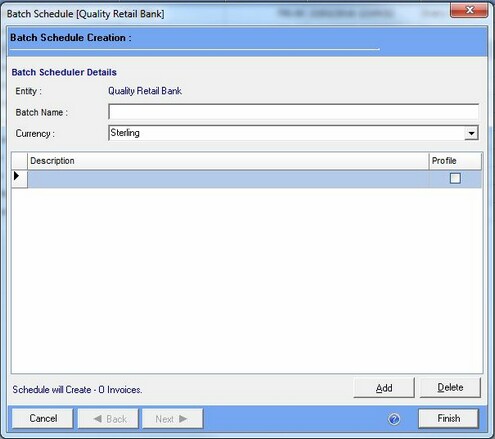
Selecting the 'Add' button allows invoices to be added to the batch via three different methods. Once completed, the 'Add Schedule' screen will be shown as usual for finalization of creation.