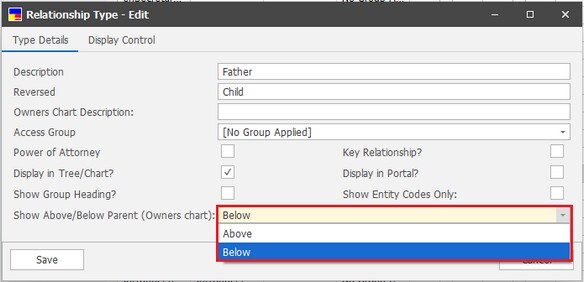This section is where authorised users can assign/ unassign security groups to the following different Relationship Type features: Add, Delete, Edit, History, and View. Groups can be assigned to these features by double-clicking the groups or selecting the arrow buttons located on the right-hand panel. These settings are configured in Settings > Security > System Security > Clients > Maintenance > Relationship Types.
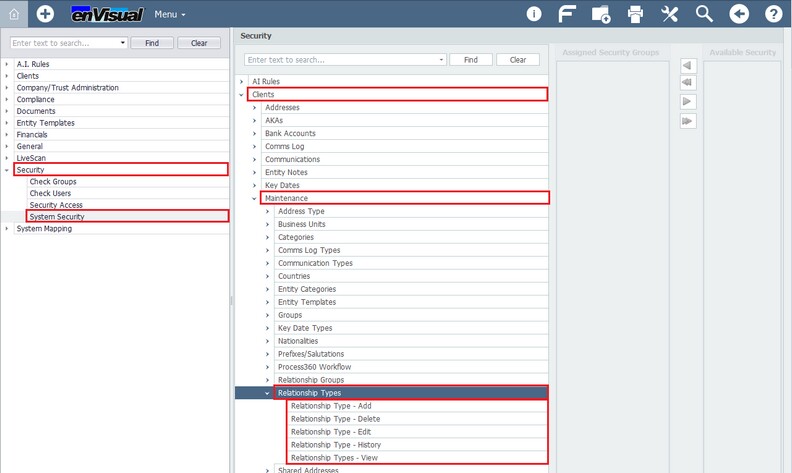
This section is where Relationship Types can be created, edited, and removed from enVisual. The grid lists all existing Relationship Types, the type names, applied groups, other key information for the various Relationship Types, if the types can be edited and if the type is in use within the system. To add a new Relationship Type, right-click and select Add Relationship Type or select the Add Relationship Type button on the middle panel.
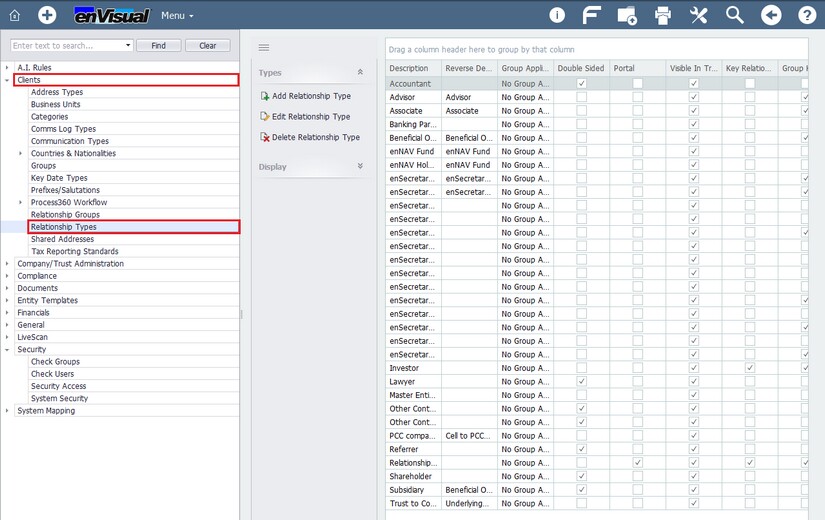
Add
The Relationship Type - Add screen is split into the following sections:
Type Details, which includes the Name of the relationship type, the Reverse Name for parent entities, the Access Group where groups can be assigned to the type, check-boxes to specify the role of the relationship, and where the relationship type is to be displayed in the Owners Chart.
Displays Control is where user security groups can be assigned/ unassigned to the type, which will give those users access to modify and remove that relationship type.
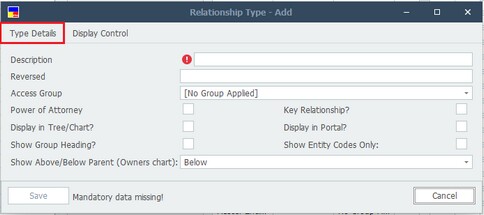
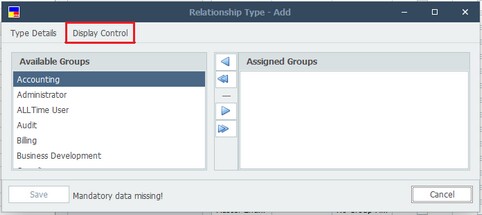
Enhancement: Above/ Below
The Relationship Types Above/Below feature is used to decide whether an indirect relationship will be displayed either above or below the Direct entity when viewing the Organisation Chart > Owners Chart from the indirect entity. This is configured within the Relationship Type - Add/Edit screens under the Show Above/Below Parent drop-down box.