This create a person entity and contains details such as personal details and compliance documents using enVisual360 LiveFile. Select a Person from the Entity Type will display below
![]()
Names Details: This contains Prefix, First and Last Name, Suffix and Prospect Tick Box (to be used if entity is a prospect). Docs Enabled Tick Box (if document path is required for the entity) and Document path location. This will be used to decide where the document will be stored. Clicking the ![]() button will load up the browser for folder.
button will load up the browser for folder.
Select Templates button on Name Details is used to select entity templates that has been created and added. Entity templates can be created in Settings > Entity Templates. Clicking on Select Template will display below
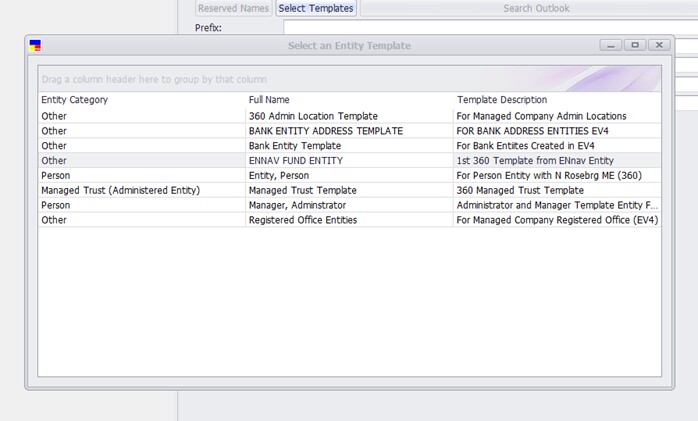
To select an entity template, simply double click on the template or right click Select Entity Template. This will then load the template details into the entity wizard.
Next tab is Other Names which can be used to add any other name the entity could have been known as with date changed. Also, when an entity has had it name changed or edited, the previous name will be displayed here. To add other names, click the add button, which will then highlight a line on the grid and enable typing into as shown below

Type in name, type and select date changed. To add another other name, simply click the add button again and another line will be added and displayed on grid as below
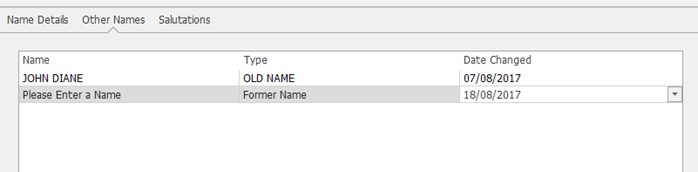
To delete other names, select the name on grid and click the delete button, this will remove the name from the grid.
The next tab is Salutations which can be used to save what type/kind of salutation for the entity will be. This section can also be maintained and configured at Settings Maintenance > Clients > Prefixes/Salutatuons
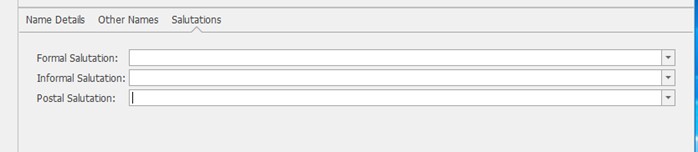
Once all the necessary fields have been completed, click the save button, will then display other areas of adding entity wizard with more sections details to complete.
![]()
Sections in the entity wizard without details or data will be displayed and highlighted in bold. Once they contain details, the bold will be removed. Also, blue i icons in the entity wizard means an advisory information is missing while a red i icon means a mandatory data is missing. Details of the missing information will be displayed in a tooltip hint when hover on the menu labels.
A person entity contains the following sections:
| ► | Entity Details - More details about these sections can be found in General Entity Details. |
| ► | Personal Details - Further details available below |
| ► | Compliance - More details about these sections can be found in Compliance. |
| ► | Financial - More details about these sections can be found in Financial. |
Personal Details
This section contains details for person entity, details such as general details and employment details.
![]()
General Details: this screen is made of 3 sections: Personal Details, Birth Details and Nationality.
Personal Details: consist of gender, marital status and religion.
Birth Details: this section contains date of birth, date of death, place of birth and country of birth.
Nationality: this section to be used for assigning the person entity nationality.
Complete all the required fields and also mandatory section and click save to the details on the screen.
Employment Details: this screen contains 3 fields which can be used to input information such as occupation, job tile and employer details.
![]()