enVisual provides a method of storing, tracking and managing company name approvals. The approved names list can then be used to directly launch the add entity wizard and incorporate the company.
Reserved Names
Reserved names are ones that are being submitted for approval. The details can be stored here until the name has been approved by the required approval body and then used for incorporation. A Reserved name cannot be selected for incorporation until it has been approved in enVisual. Please see the section on name approval and approved names below.
Reserved names are organized by jurisdictions. Under the enSecretary tab click the Reserved Names button on the ribbon bar. This will provide a list of jurisdiction filter options. Select the required jurisdiction or select all jurisdictions to view all Reserved names.
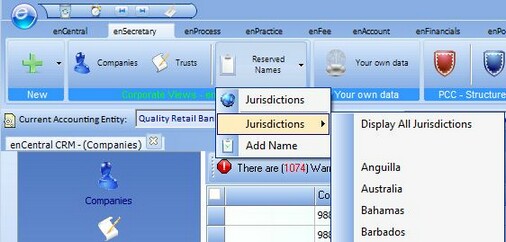
The available options will differ dependant on what jurisdictions are configured in your system. Selection of the jurisdiction opens a grid that displays all currently unapproved names for that jurisdiction.
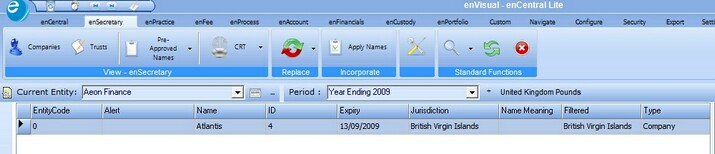
Grid Columns (note that since grids are definable some of the columns may not be visible. Refer to formatting the grid in the contacts section):
Alert
An expiry date can be assigned to a Reserved name. If the expiry date will be reached within the next seven days then a warning message will be displayed here.
Name
This is the name being submitted for approval
ID
This is a unique ID assigned to the name by enVisual
Expiry
This is the date of when the name will expire
Jurisdiction
The jurisdiction under which the name is being submitted
Name Meaning
If any significant meaning is attached to the name this can be stored with the name here
Filtered
This displays the current grid filter
Type
This displays the company type for which this name is to be used. Company types are explained in enSecretary Maintenance.
Adding a Reserved name
To create a Reserved name, Click on the Reserved names button, this will offer a pop-up menu with the options to Add a Name or rightclick on the grid and select Add Approval Name.
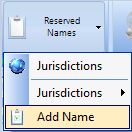
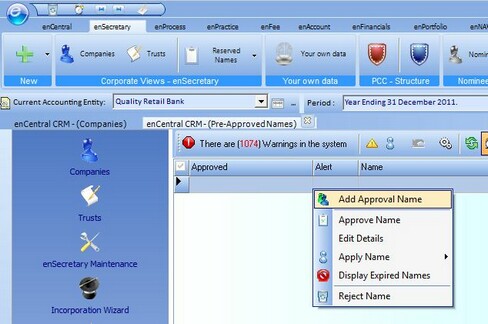
This will launch the add screen.
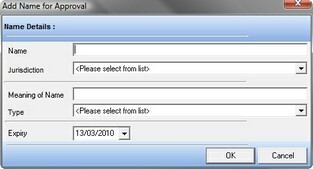
Enter the name as the name that is to be submitted. Select the required jurisdiction form the drop down list. Add a meaning if applicable. Select the company type and finally enter an expiry date.
Once the data has been entered click the 'OK' button to submit the entry to the system. Dependant on filter criteria this will then be visible in the grid.
Editing A Reserved Name
Should any of the details change the details of the Reserved name can be easily edited.
Locate the company in the grid and right click on it. This will display the pop-up menu, Select the Edit Details option
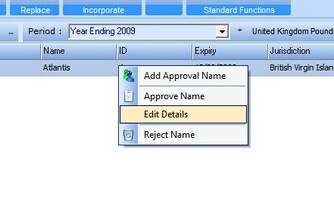
This will launch the edit details window from here the details of the Reserved name can be edited. Once editing is complete click the ok button to submit the change.
Approving a Name
To approve the name locate the company in the grid and right click on it, then select the Approve Name option. This will then display a comments window where the user can enter any comments associated with this approved name. Once the user clicks ok, the name is approved and will appear in the selection list when creating a contact from Reserved names.