Jurisdictions are used to identify area or region the company or trust is located in, Jurisdictions also identify which set of rules a company or trust must follow in daily business. The Jurisdictions grid looks like this: -
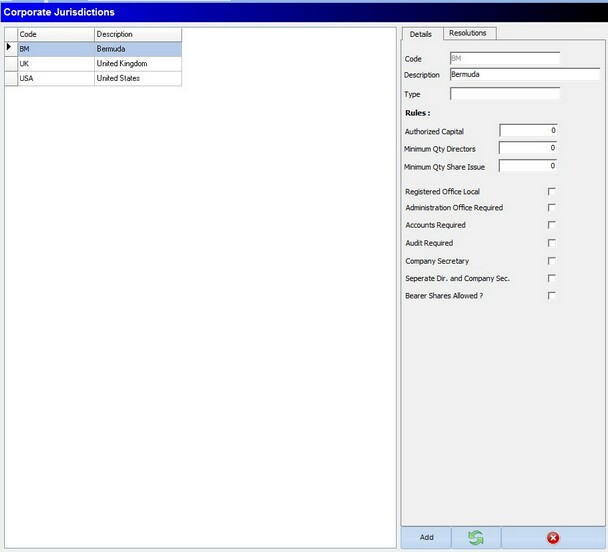
The Jurisdictions maintenance screen differs from most other maintenance screen as it is split into two sections, the section on the left will list all the Jurisdictions entered in the system, and the section on the right will show the details for the Jurisdiction selected on the left.
On the left the details are as below:
Description
The Description is how you want this Jurisdiction to be known and displayed as.
The controls that are available in the Jurisdictions are:
Add
While in the Jurisdictions section, this button can be used to add a new Jurisdiction. When clicking the add button, the section on the right will be cleared and allow you to enter the details of the new jurisdiction, once all the details have been entered you can click the save button, or at any point if you wish to cancel any changes you can press the cancel button.
Edit
There is no edit button on the Jurisdictions screen, however if you would like to edit a jurisdiction you can simply change any details in the section on the right which will put the jurisdictions screen into edit mode, and you can click the save button to save any changes or the cancel button to cancel any changes.
Refresh
The refresh button simply refreshes what is being displayed in the grid
X
The X button simple closes the maintenance module.