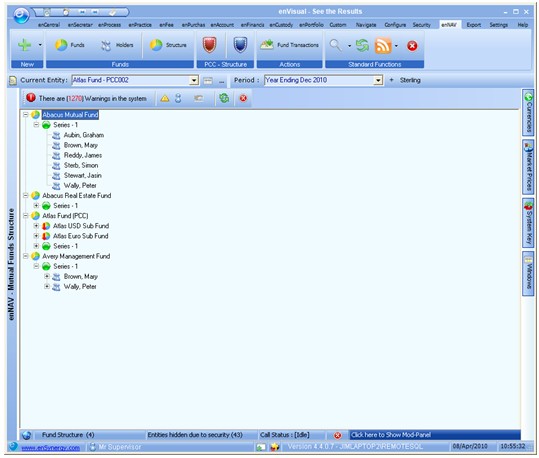From the enNav tab, click on the Funds icon. This will display a grid listing all the funds. The grid is a normal enVisual CRM grid so you can perform all of the standard CRM function available in enCentral, such as adding tasks, processes, comms, mail merge etc. For more details please refer to the enCentral help.
The grid gives you an overview of the fund e.g. Name, Address, who administers the fund, the type of fund, class, number of series in the fund, number of holders and if the fund has linked accounts in enVisual.
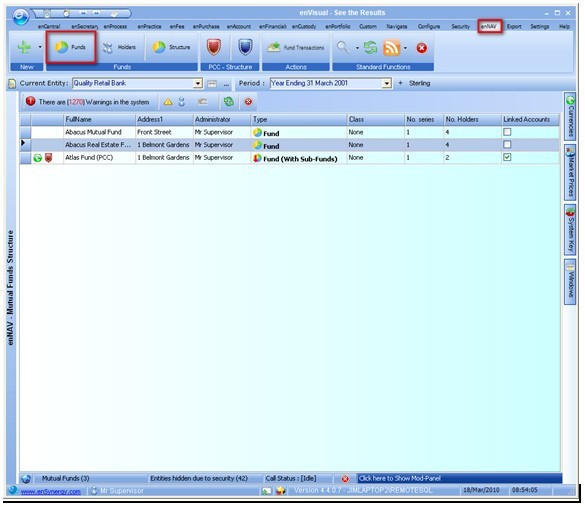
There are also a number of icons attached to the fund to help provide quick details. The green Euro symbol indicates the fund has linked accounts. The red shield indicate the fund is a Protected Cell Company (PCC), this shield will be Blue if the fund is a cell of a PCC. The red arrow indicates there are sub funds to this fund
![]()
By Right clicking on a fund you see all the fund details, Create subscription / Redemptions, Add Holders, View Sub Funds, View Holder and Series details, manage the NAV fund and print out fund statements. Details of all these functions can be found in the help topic for each of the options.
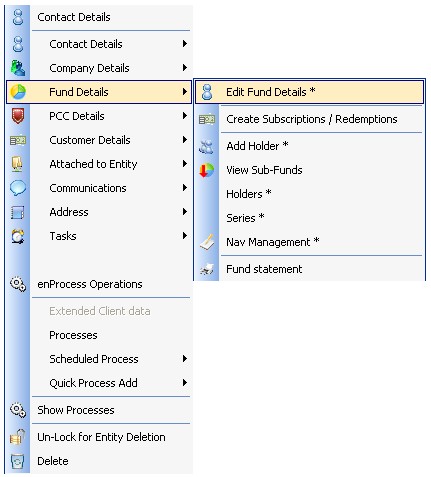
You can also view details of the fund from the structure view. This view allows you to look at the whole structure of the fund including and sub funds. By right clicking on the fund in this view you can also edit fund details process NAV’s and view holder details.