Categories
When entities are created they are assigned different types or categories, these categories are used to identify what type of entity it is. The categories grid looks like this: -
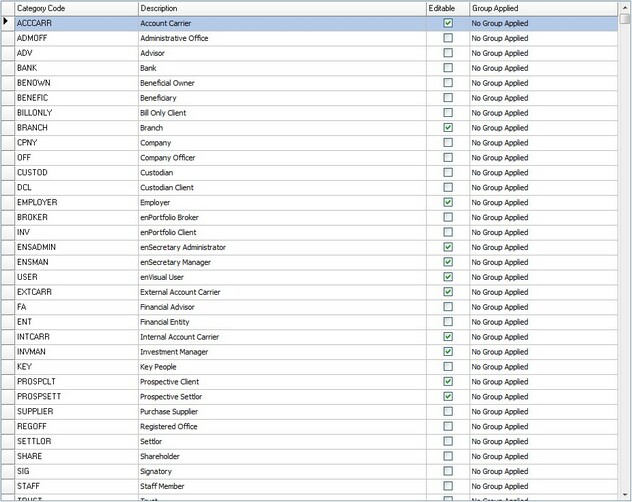
Category Code
This is the code that is assigned to the category, this is generally and abbreviation of the description. The Category code is used as a quick way to reference the category.
Description
This is the name of the category and is what the the user see's when they use the categories.
Editable
This is simply marker for if that category type can be edited or not.
Group Applied
Group Applied is the user group that this category is assigned to, only members of the assigned user group will be able to see and select this category. This is a way of reducing the size of the categories list to a manageable size.
Standard Controls
The standard controls bar, which appear at the bottom of the screen can be used to change the selected maintenance item.
![]()
Add
While in the Categories section, this button can be used to add a new category. When clicking the add button, the following screen will be displayed.
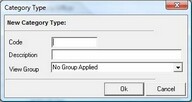
Edit
The edit button can be used to edit the description and View Group of an existing category if the category is available for editing. This is done using the above screen.
Delete
When you select an item from the main working area, you can click the delete button to remove this item from the system, a confirmation box will be displayed incase the button is click accidentally.
Export
This will export whatever is in the working area into an excel spreadsheet so that this can be used externally from the system.
Refresh
The refresh button simply refreshes what is being displayed in the grid
X
The X button simple closes the maintenance module.