Searching for Documents in LiveFile can be done by using either the standard or the advanced search options, the standard and the advanced search options are shown below.

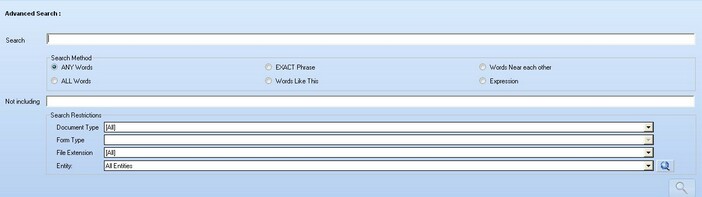
As you can see the two search options are very similar, with the advanced search simply having more search methods and a not including option.
The different search methods available are detailed below.
ANY Word - Available in Standard and Advanced Searches
Using the any word method will search for all document that have any of the words in the search box in the document summary,.
ALL Words - Available in Standard and Advanced Searches
Using the all words search method will search for all document that contain all of the word entered into the search box, no matter where the words appear in the document.
EXACT Phrase - Available in Standard and Advanced Searches
Using the exact phrase search method will search for all documents with the exact phrase entered into the search box, if the phrase doesn't appear in the document exactly how you type it in, then the document will not be returned in the search results.
Words Like This - Only Available in Advanced Searches
Using the words like this search method will search for all documents that have words with similar means to the words entered in the search box. Expressions can also be used in this search method.
Words Near Each Other - Only Available in Advanced Searches
Using the words near each other search method will search for all document that contain all of the words entered in the search box, where the words are close to each other in the document, for example there maybe two or three other words between the words that you enter into the search box.
Expression - Only Available in Advanced Searches
Using the expression search method allows for a lot more flexibility in searching for documents as it allows you to combine the above search methods. To combine the different search methods you can use the following keywords:
NEAR \ ~ - Adding either of the near options means that the words before and after must be near to each other in the document.
AND \ & - Adding either of the and options means that the words before and after must both appear in the document.
AND NOT \ &! - Adding either of the and not options means that the word before must appear and the word after must not appear in the document.
OR \ | - Adding either of the or options means that either of the words before or after must appear in the document.
If you would like to filter down your search by entering words that must not appear in the document summary, you can enter these words in the not including box, all documents that contain any of the not including words will not be returned in the search.
In addition search restrictions can be applied that will narrow the search. These include the Document type, Form type, File extension and Entity.