Incorporation reports are generated when you incorporate a company or trust, these are the documentation to show that the company or trust has been created. Each company or trust type can have its own set of incorporation reports defined. The Incorporation Reports grid looks like this: -
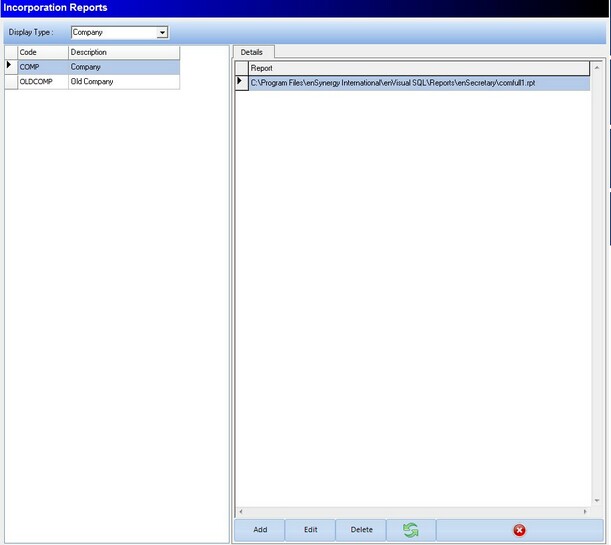
As with many other enSecretary maintenance options, the Incorporation Reports area is split into two sections, the section in the left will list all company or trust types in the system. To change between company types and trust types, or back again you can use the drop down list at the top of the section. The section on the right will list the location of all the reports that have been added to the selected company/trust type.
Standard Controls
The standard controls bar, which appear at the bottom of the screen can be used to change the selected maintenance item.
Add
While in the Incorporation Reports section, this button can be used to add a new incorporation report to the system. When clicking the add button, the following screen will be displayed.
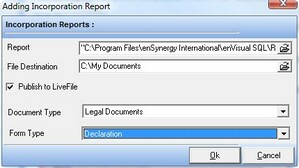
On this screen you can select the following information
The report file to add to the company/trust type
The file destination - this is where all created incorporation reports will be saved to
Publish To LiveFile - this option is used if you would like to send any created incorporation report directly into LiveFile, so that when using LiveFile search the documents can be searched for. Note. LiveFile is sold separately.
Document type - this is used when publishing to LiveFile as a method of organizing the documents
Form type - this is used when publishing to LiveFile as a method of organizing the documents
Edit
The edit button can be used to edit the details of an existing incorporation report. This is done using the above screen.
Delete
When you select an incorporation report in the right hand section, you can click the delete button to remove this incorporation report from the company/trust type, a confirmation box will be displayed incase the button is click accidentally.
Refresh
The refresh button simply refreshes what is being displayed in the grid
X
The X button simple closes the maintenance module.