The Default Values section is used to create or edit any default information that will be pre-selected when creating companies or trusts, default information is stored on a jurisdiction basis so that each jurisdiction can have different default information selected. The Default Values grid looks like this: -
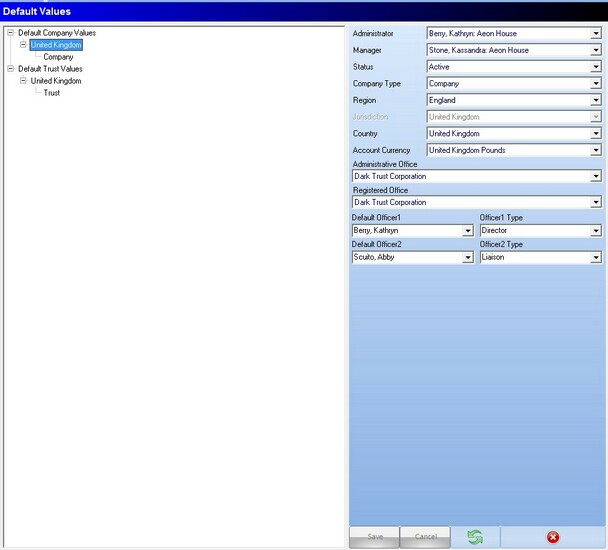
Like a few other enSecretary maintenance areas, the Default Values area is split into two different sections, as you can see in the above screenshot. The section on the left acts like a tree with the top layer showing company and trust defaults as you can have different defaults for companies and trusts, the next layer is showing jurisdictions as you can have different defaults for different jurisdictions, and the final layer shows company/trust types as you can have a different set of defaults for each company type.
There are a few different right click options available dependant on which layer you right click on, when you right click on the default company/trust values to following option is available:
Add Jurisdiction
This option can be used to add an existing jurisdiction to the default company/trust values using the following screen. To add a Jurisdiction to the system please see the Jurisdictions section.
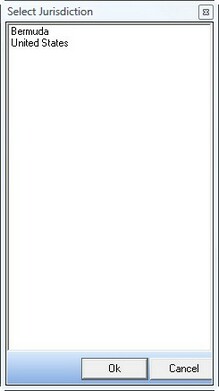
When you right click on a jurisdiction the following two options are available:
Add Type
This option can be used to add an existing company/trust type to the jurisdiction using the following screen: To add a company or trust type to the system please see the company types or trust types sections.
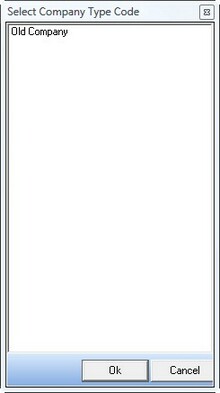
Remove Jurisdiction
Remove Jurisdiction will simply remove the selected jurisdiction from the default company/trust values section, the jurisdiction will NOT be removed from the system.
When you right click on a company/trust type there will be one option available:
Remove Type
This option will simply remove the selected company/trust type from the jurisdiction. The company/trust type will NOT be removed from the system.
In addition to the right click options available, there are the standard functions available as shown below.
Edit
To edit a set of Default Values you can simply select the set to edit in the tree on the left and then change the values in the section on the right, when you have made all the necessary changes you can click the save button at the bottom of the screen to save any changes, or click the cancel button to cancel any changes.
Refresh
The refresh button simply refreshes the default information for the selected company/trust type.
X
The X button simple closes the maintenance module.