This section enables file defaults to be set for users using the application. These can be set at defaults/levels, options (default options to be used), group and user privileges. This section can be controlled by security which can be set at Settings > Security > System Security > Clients > Maintenance > Default Maintenance. This security controls both Settings and File Defaults menus.
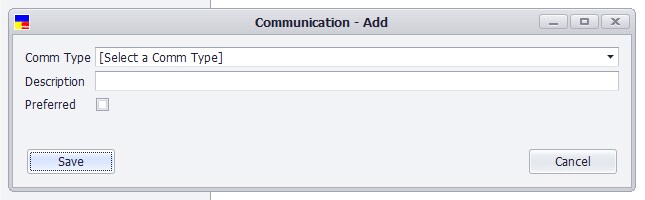
Default/Levels: This enable user to set a global default for the application to be used. This section enables user to set the default for Business Unit, Entity, Doc Type and Form Type. When the default options tick box is ticked, this will use the standard application default settings. User will have to untick the defaults options tick box or by just clicking on the Business Unit, Entity, Doc Type and Form Type tick boxes to enable them to create and set a default file settings. Once they have been ticked, this will enable the drop down menu for each of the options to become available for selection.
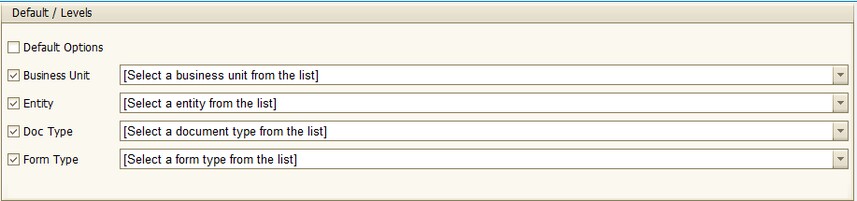
Options – default options being used: this displays the current default option that is set for the option selected. This is also where the file option setting is set. User can set security group, responsible user and assigner. Set retention period, number of page to summarized, managed and auto publish of files and protect summary.
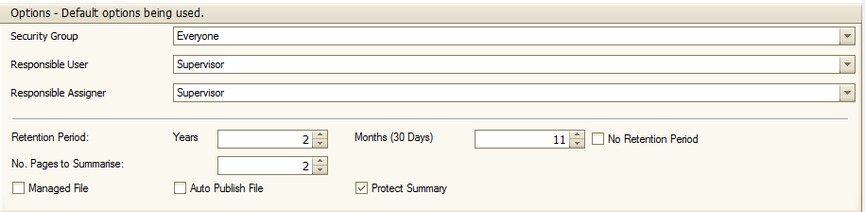
Security Group – what group can have access to the file
Responsible User – who will be responsible for the file
Responsible Assigner – who is responsible for assigning the file
Retention Period – this can be in years, months or no retention date.
No. Pages to Summarize – this is the number of pages to summarized.
Tick Boxes – This can be used to set default for Managed File, Auto Publish and Protect Summary for the file default. When ticked, this will auto populate as default when the file setting is loaded during adding file and document.
Group and User Privileges – this section enables group and user privileges to be managed, added and removed. Pressing the ![]() button, will allow user add a new group / user, user can then select the required tick boxes. User can use the
button, will allow user add a new group / user, user can then select the required tick boxes. User can use the ![]() button to delete or removed additional group / user that is not needed.
button to delete or removed additional group / user that is not needed.

Once all these file settings have been completed, user will need to press the Save button to save the file default settings. These defaults file settings can then be used when adding a file by using or pressing the Load Default Options button that is available on the add document wizard. User can also create numerous defaults file settings to be reused. To reuse the file defaults, user have to ensure that the exact match is selected/inputted for the correct default to be loaded onto the screen.
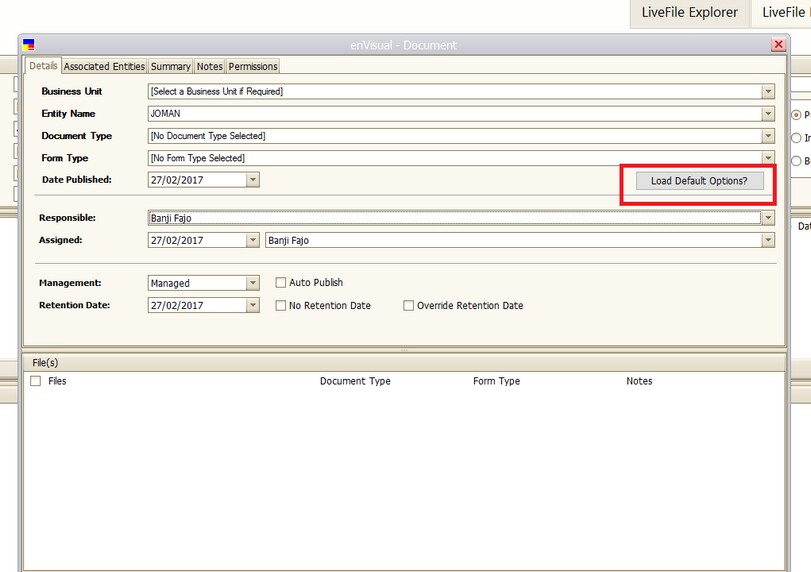
To Edit a file default, simply load the default by selecting the right details combination in the default level section, once the right details have been inputted, this will load up the settings for it. User can then edit as required and press save when finished. To delete a default file setting that is not required anymore, user will have to load the file settings correctly first by selecting the business unit, entity, doc type and form type respectively, once these have been selected correctly, the default setting will be loaded, user can then press the delete button to remove the settings.