This page contains document settings for explorer options and upload locations for files and documents. This section can be controlled by security which can be set at Settings > Security > System Security > Clients > Maintenance > Default Maintenance. This security controls both Settings and File Defaults menus.
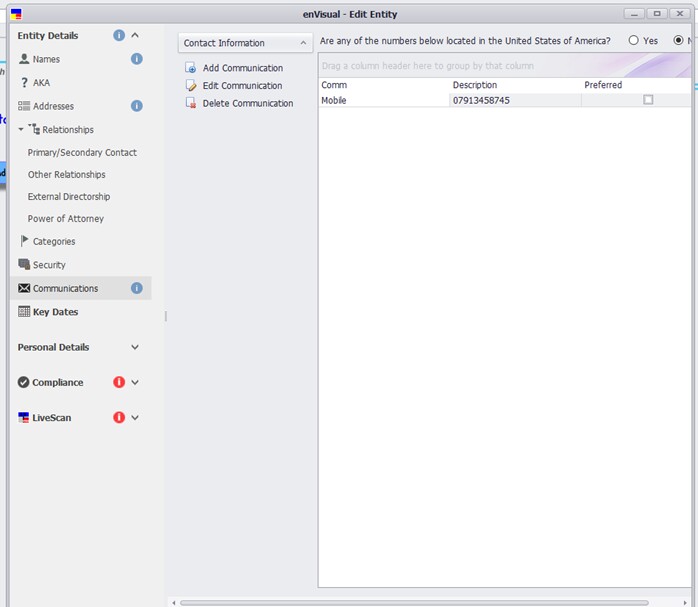
The following are configured on this page:
Explorer Options: Enable configuration of page files load up in LiveFile explorer with the option of tick box called 'Use Paging in Explorer Views'. When ticked, will load files up in pages for quick response and load up time, and when unticked, will load all files in one go which could possible cause a delay in response time depending on the size of files it loading up. This tick box is useful for viewing entity with large files, this will greatly reduce the loading response time with ticked use paging. Note: There are no obvious visible sign in LiveFile when loading the files up. The tick box is just to tell the system how it should load the pages up.
Upload Locations: this section enable setup for where files added to 360 will be saved and how they are displayed.
Root Upload Locations – this is where files and document uploaded unto the application will be stored. Click the ..... button, will load up file window.
Sub Folder – Tick box available to enable sub folder to be created for root folders. When the tick box is ticked, sub folder will be created and when not ticked or selected, sub folder will not be created. Available sub root folder that can be created are: Business Unit, Entity, Document Type and Form Type. Sub folders can also be created using either 'Use Names' which will create the folder with names or 'Use Ids', which will create the file with ids.
Note: if sub folder has been created and contains files and document already, user then change the root upload location, changes will only apply to new files and it will not restructure existing files.