There are many different areas of enVisual that contain custom fields, Custom Fields are field in various wizards throughout enVisual that have a softset label, these softset labels can be user defined and can be used to store any number of pieces of information. An example of where custom fields are used is in the Add Entity Wizard, as shown below.
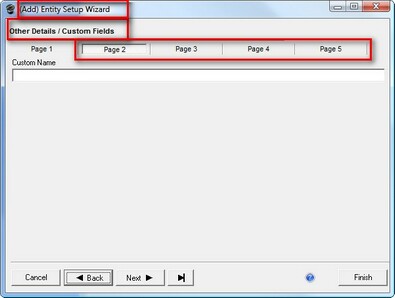
To setup these Custom Fields you can go into the configure tab and click the Custom Fields button to be displayed with a list of the different areas of enVisual that contains custom fields, as shown below.
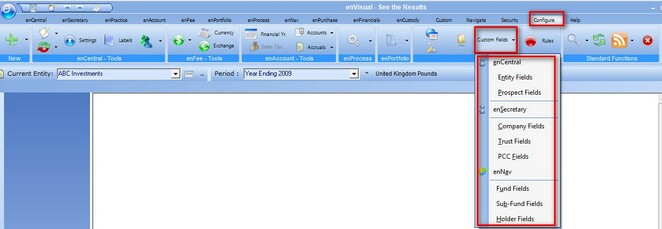
Selecting one of the areas to change the custom fields for will display to following screen.
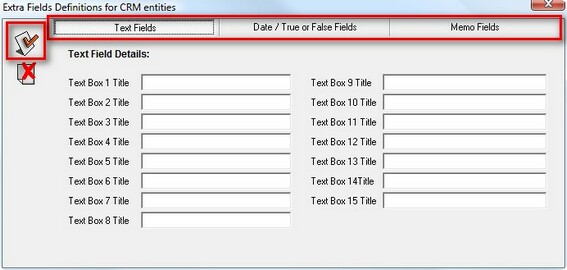
Depending on which area of the system you are changing the custom fields for, this screen will change slightly, for some areas of the system there is labels over a number of tabs, while for other areas, there are labels only on one tab. Each item on this screen will have a description of which custom field they are for, an example being text box 1, this is the first custom text box in the selected area, next to the field description you can enter the label that you would like to appear with the custom item.
If you do not enter a title for an item in these custom fields, then that item will not appear in the area of the system that you are setting custom fields for, only items with a title entered will appear on their respective screen.
Once you have finished entering all of the required titles you can click on the tick button to save the changes, or the cross button to cancel all of the changes.