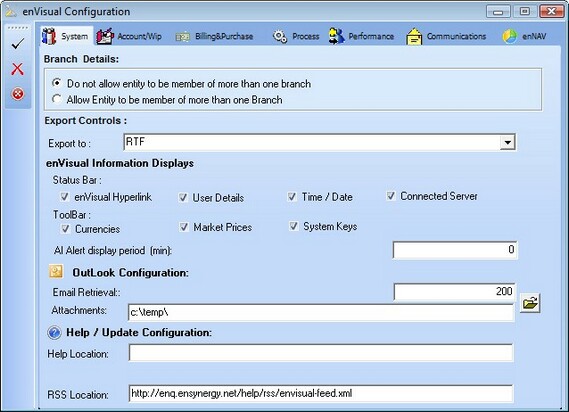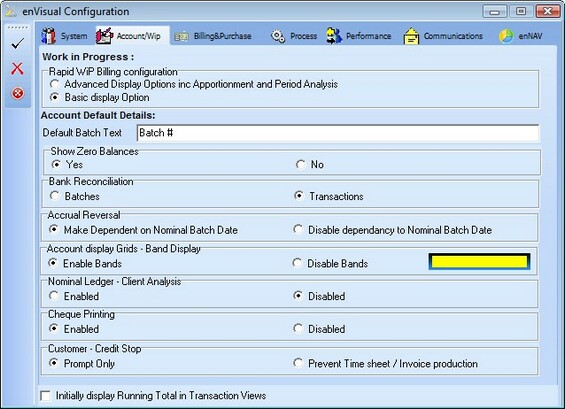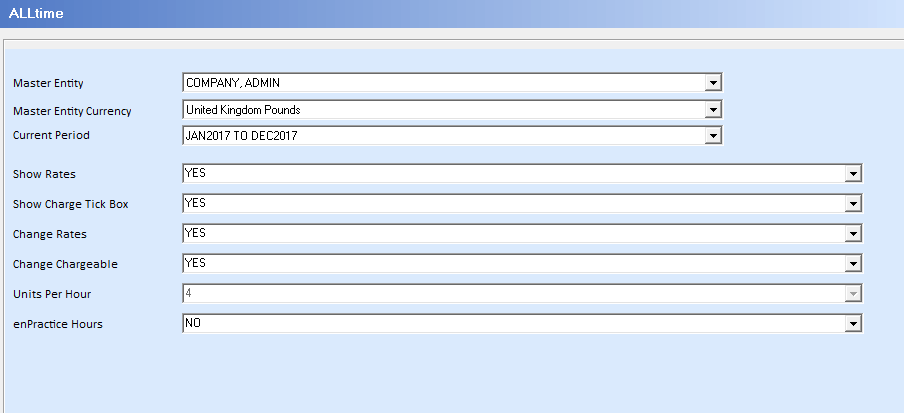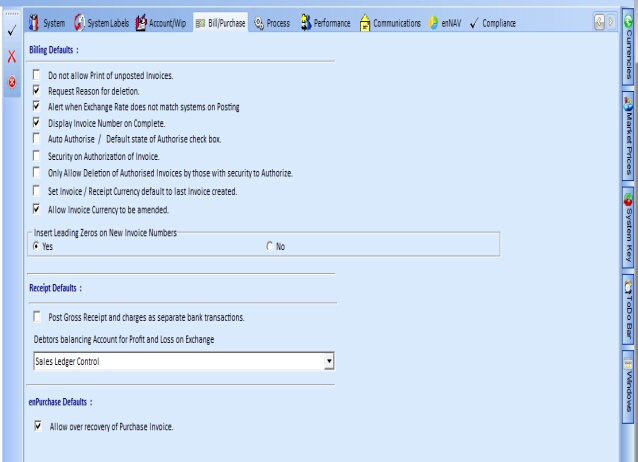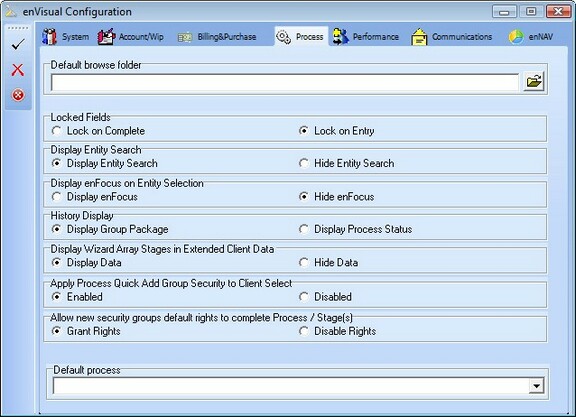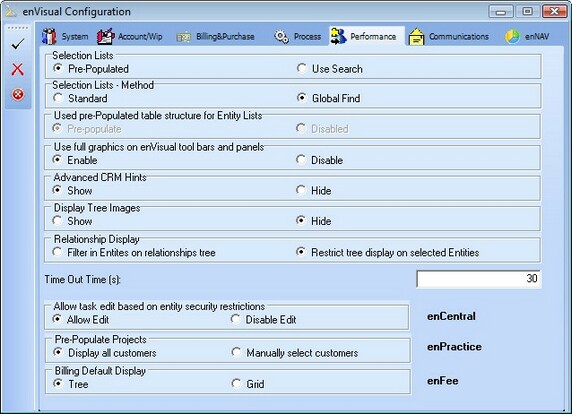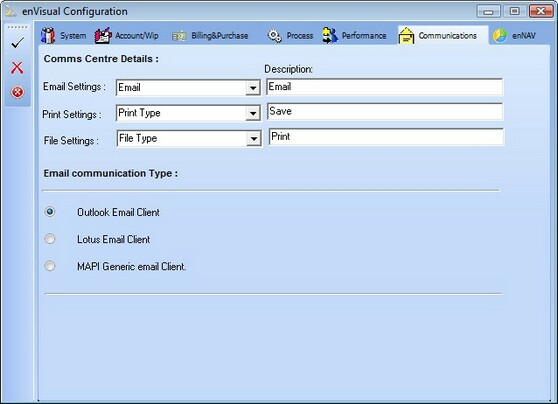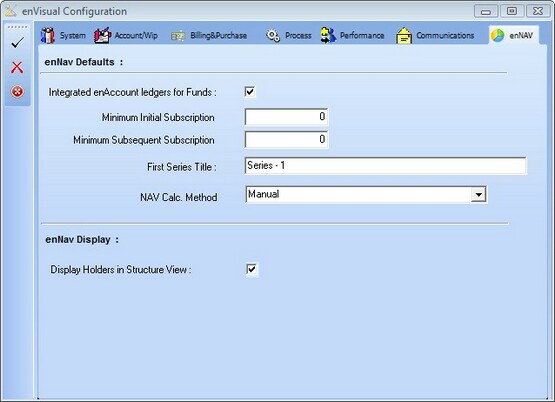The System Configuration screen is used to change any global system settings, to access the System Configuration screen you can click on the configure tab and then click on the enVisual Configuration Button (providing you have the correct security) as shown below:

The system configuration screen is split into seven different tabs, each containing settings for different areas of the system. The seven different tabs are detailed below:
The first tab in system configuration is the system tab, this tab contains settings that control how enVisual is displayed to the user. The System tab is shown below:
The system tab contains settings to control what information is displayed on the status bar, what options are available on the tool bar, global export format, email settings and help file settings. |
The Account/Wip tab contains settings that control the nominal ledger, from how the ledger is displayed to the information that is displayed within the ledger. The Account/Wip tab is shown below:
The Alltime tab contains settings that control how time sheet are created and manged. The alltime tab is displayed above. The alltime configuration can also be found and set up in alltime wizard itself by clicking Alltime > Options > Configuration, will display similar page above.
Note: Once Unit Per Hour is set and been used to add time entry, it CANNOT be changed or modified anymore
|
The Billing & Purchase tab contains settings that control how invoice and receipts are created and managed in enFee. The Billing&Purchase tab is shown below:
N.b. Please note that as of version 5.4.0.27 there is an additional feature to switch leading zeros on or off for invoice numbers (see above). This means the invoice numbers without leading zeros will be in the form INV27, and a padded version would be 13 characters long. For example a padded zero invoice number would be INV0000000027.
|
The Process tab is used to configure how information is displayed and how some functions behave within enProcess. The Process tab is shown below:
|
The Performance tab is used to control how smoothly enVisual runs on your computer, enVisul has been created to use advanced graphics, which may cause performance issues on slower computers, therefore there is an option to turn off these advanced graphics. There are other options available that can be enabled or disabled in order to increase performance of enVisual on slower computers. The Performance tab is shown below:
|
The Communications tab is used to select which communication type for each entity is to be used when communicating with the entity using the specific communications methods. The Communications tab is shown below:
|
The enNAV tab is used to configure default information that is to be used within the enNAV module. The enNAV tab is shown below:
|
| Report Location |
The report location is used to notify the application where all report will be stored on the system. This will also store the entity document paths and be used for retrieval when the document or file is needed or called upon. It is really important to use a network server for the report location rather than a local location.
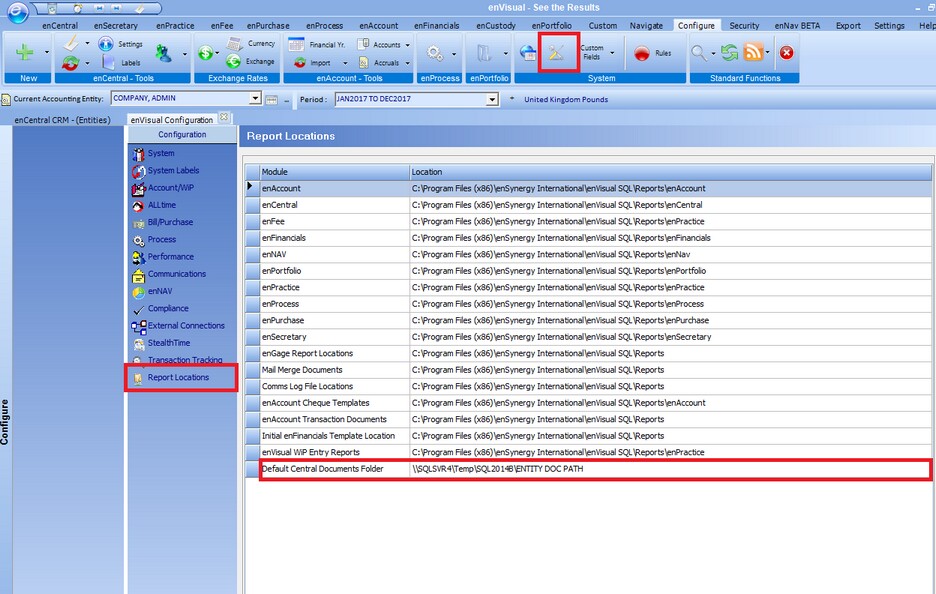
Saving Changes
When you have made any necessary changes and would like to save all changes you can click on the Apply settings button which is shown as a tick on the left side of the screen. Alternatively if you would like to discard any changes made you can click on the Cancel Changes button shown as a cross.