This section allows the configuration of compliance document templates that are required for various entity types within enVisual360. These compliance document templates are linked to specific entity types. Document templates are made up of document headers and lines. A document header is the name of the document template and what entity type the compliance document template is for or linked to, while the Lines are the document templates that can be used for the headers within the entity wizard. A document template header can have multiple document line as required. This section can be controlled by security which can be set at Settings > Security > System Security > Compliance > Maintenance > Document Templates. These compliance document templates are used in Entity Wizard > Compliance > Compliance Documents > Document Lines. Additional information can be displayed on the grid using the Filter Right Click Menu > Column Chooser. More about grid filters can be found in Filters.

To Add a document template, click add template which will display the template header below
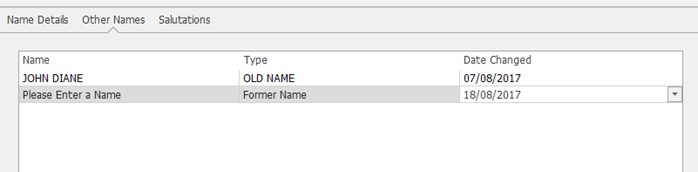
Description: input the description of the template being added. This field is mandatory
Entity Type: select what entity type the template is for. The dropdown should contain all the entity types that can be added in enVisual360.
Notes: input any relevant note required for the template.
Once all the above fields have been completed, click on Add button to load up the document line form.
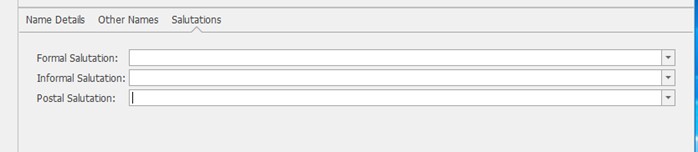
Description: to be used to describe the compliance document line added. This field is mandatory
Mandatory: To be used if the document line is mandatory or not. When ticked means it mandatory and untick, it’s not.
Default Doc Form / Type: select the default document and form type for the document template line.
Review Every: to select the review frequency of the document line.
Notes: to be use to enter any additional notes that may be required.
Once all these fields have been completed, click the save button to add the document template onto the grid.
To Edit a document template, select the template header on the grid and click edit option, which will load up the edit displayed below

The template header can then be edited as required. Once finish, click save to update the changes to display on grid. To Edit a document line, select the document line in the header form to display below
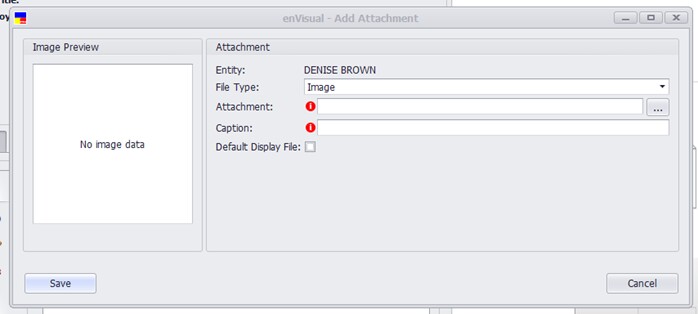
To Delete a document line, select the document header for the document line and then click edit, select the document line required and then click delete. To delete a document header, select the header template on the grid and select delete template, warning sign will be displayed, confirm action by clicking yes which will then delete the template from the grid. Add, Edit and Delete options are also available for document header using the right click menus.