Company Details
This section contains the information for a managed company. A company details consist information such as company general details, officers, shares details and beneficial owners. When the General Details section of a managed company is not completed, only the general details section will be enabled and other sections will be disabled.
![]()
Once the general details section is completed and saved. Other sections will become enabled.
![]()
The following sections are available for a Company Administration
Company Details - Further details available
Officers - More details available at Officers
Share Details - More details available Shares
Beneficial Owners - More details available at Beneficial Owners
Mortgage + Charges - More details available at Mortgage + Charges
Company Details
Details such as company details, share register and key dates are displayed in this section. Mandatory fields are highlighted with the red i. Fields such Company Type, Regions, Tax Status, Jurisdiction, Status and Sub Status can be configured at Settings > Administrations. This section is also controlled by security at Settings > Security > System Security > Administration > Company / Partnership > Company General Details > Company View
Details 1: this tab consists of the following
Company Code: text field to enable a company code to be inputted. This field accepts both letters and numbers. When this field is not completed and left blank, a system generated company code will be auto generated and displayed for the company code when the save button is clicked.
Company Name: this field will be pre-populated with the entity name inputted in the names section. However, the company name can be edited as required. The …. button beside the company name field, can also be used to select an existing entity name to be used for the company name if required.
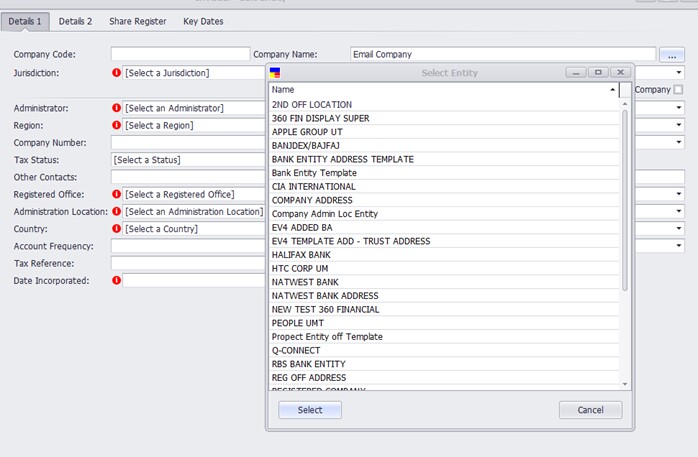
Jurisdiction: select a jurisdiction for the company. The dropdown will list all available jurisdiction available. Preset jurisdiction can also be configured at the default value maintenance section. . Select the jurisdiction here will prepopulate the default values for the jurisdiction.
Company Type: select a company type. This dropdown will display all company type that has been added in the application.
Administrator: select an administrator for the managed company. To be an administrator, the entity has to be a user on the system and also have the enscretary administrator category assigned to it in the entity wizard > category.
Manager: select a manager for the managed company. Similar to administrator, the entity has to be a user on the system and also have the enscretary manager category assigned to it in the entity wizard > category.
Region: select a region for the company.
Status: select a status for the company.
Company Number: text field to enable input company number for the company
Sub Status: select a sub status for the company if required
Tax Status: select a tax status for the company.
Other Contacts: text field to input other contacts if required
Telephone: input telephone number for the managed company
Registered Office: select the register office for the company. A registered office has to be an entity in enVisual 360 with the Registered Office category assigned in Entity Wizard > Categories.
Administration Location: select an administration location. An administration location also has to be an entity in enVisual 360 with the Administration location category assigned.
Country: select a country for the company
Account Currency: select the account currency for the managed company.
Account Frequency: select account frequency for the managed company
Tax Reference: text field to enable input of a tax reference
Date Incorporated: select the date the company is incorporated
Complete the form as required navigating the menus sections. Not all the sections have to completed at once. However, once a section on the left has been clicked on, this will trigger any mandatory or advisory information.
Details 2: this section contains details such as Principal Activities, Business Name, Place Incorporated, Other Tax, Filing Reference, Instructed, Letter Sent, Articles, Special Reporting, Articles Required, Objectives, Introduced, Notes and Accountant. The account dropdown will display entities with the Accountant category assigned to them.
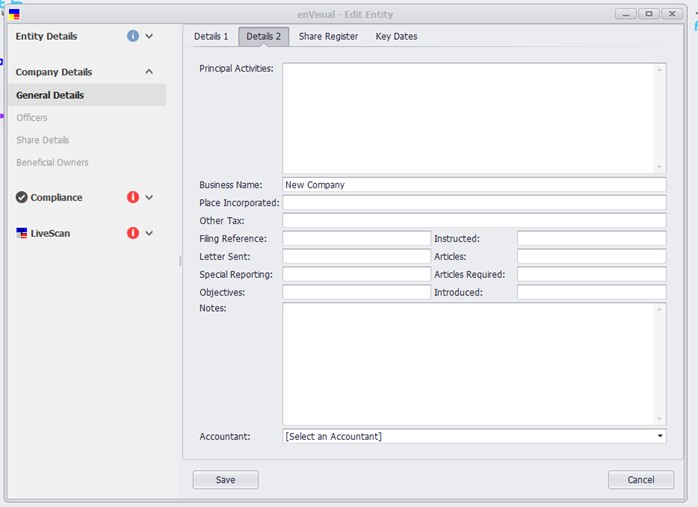
Share Register: this tab displays configuration of share issue for the managed company. The following options for share issues can be set here:
Quantity as Whole Unit: when tick will indicate share are issued as a whole and when unticked, shares can be issued with decimals.
Manual Share Certificate Entry: when tick will indicate share certificate numbers are to be entered manually.
Auto Share Certificate Numbers: when ticked will indicate share certificate numbers will be auto generated by the system. A field ‘Initial Certificate Number’ will be displayed to select what number to start from.
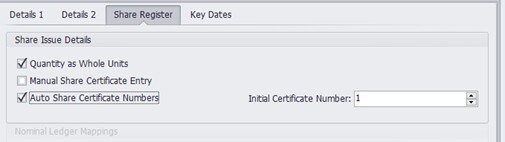
The manual and auto share certificate option cannot be ticked at the same time. When one is ticked, the other will be unticked.
Key Dates: this tab displays important key dates for a managed company. Key dates such as Date Incorporated, Annual General Meeting (AGM) Date, Account Year End, Review Date, Annual Return, Next Accounts and Last Accounts can be inputted in this tab.
![]()
The save button on each tab is to be clicked every time data is inputted on each tab to ensure the data saves and updates correctly.
Once all the general details required for a managed company has been entered and the save button is clicked, other areas and section of a managed company is now enabled for information to be inputted in each section.
Note: not all company general details tabs have to be completed at once, only the mandatory information are required to enable other sections of managed company to be enabled. However, once a section on the left has been clicked on, this will trigger any mandatory or advisory information.
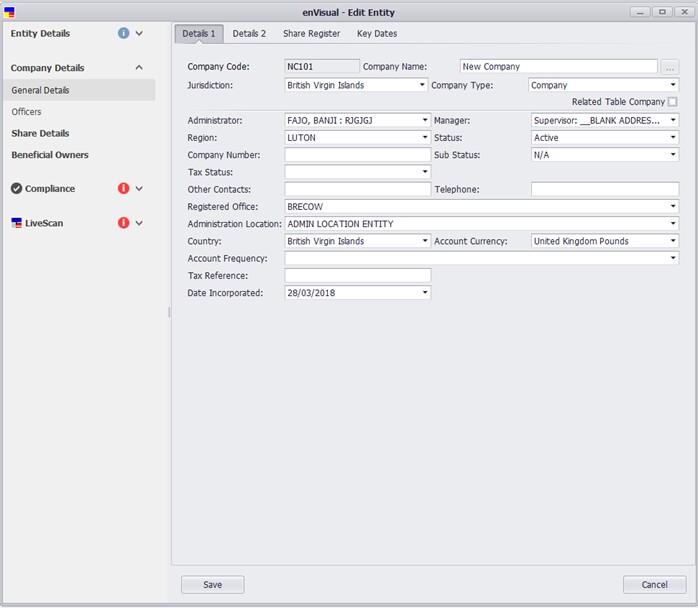
Viewing a Company Administration via the enVisual top Menu
Company Administration Entities can also be viewed via the enVisual top Menu. All of the screens are the same apart from Company Details with some left panel options.
![]()
Options such as Edit Company, Launch Flowpath and Reports are available via the left panel
The following Menu options can also be viewed via the enVisual top menu
Mortgage + Charges