Bank Reconciliation enables the enVisual user to record details of a Bank Statement and to reconcile entries appearing on that statement with those within the particular entities bank account within enVisual.
To create a new statement click the add button on the side tool bar. Now select the bank account you wish to reconcile. Note. If this is the first statement for this bank account you will need to enter an opening balance. If you have prior statements for the account, the opening balance will be taken from the closing balance of the last statement. Now enter the closing balance.
The statement number is automatically generated by the system, however you will have to enter a narrative for the statement.
Note: Reconciled accounts display a "Y" in the Reconcile column.
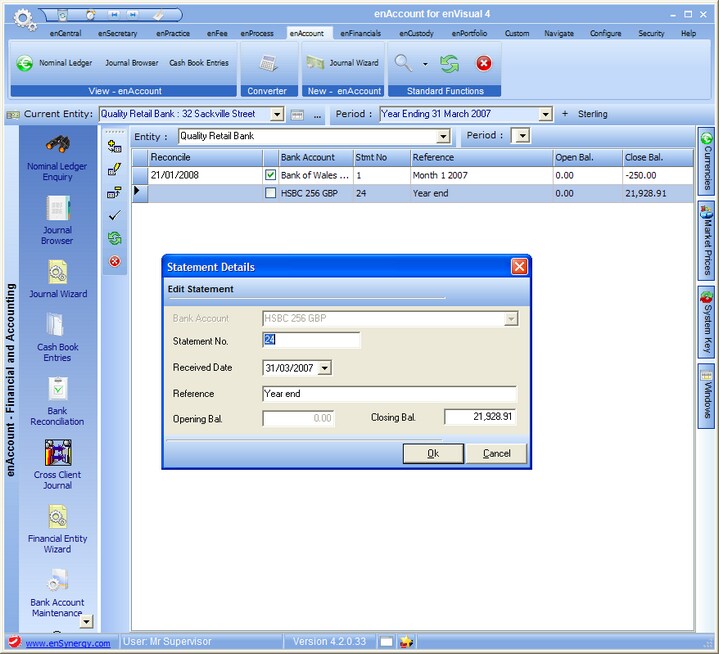
When a statement has been added, click on the statement to highlight it and then click on the tick button from the side tool bar to display the reconcile transactions screen.
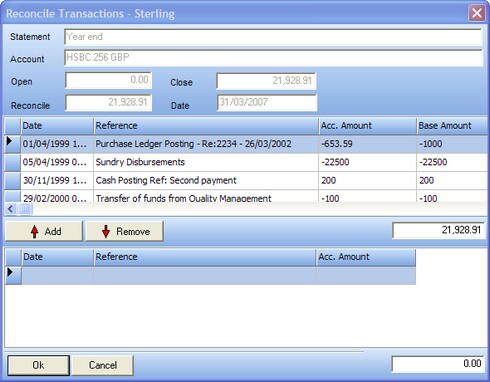
Note: When reconciling an account, the Reconciled box value(in the centre of the screen), must equal the amount to displayed in the Reconcile box (at the top of the screen). Any items remaining in the lower half of the screen, in theory are items which should appear on subsequent statements.
Note: Transactions that have been reconciled can not be reversed. To do this you will need to un-reconcile the transactions first.