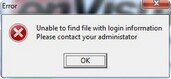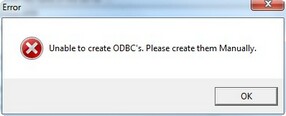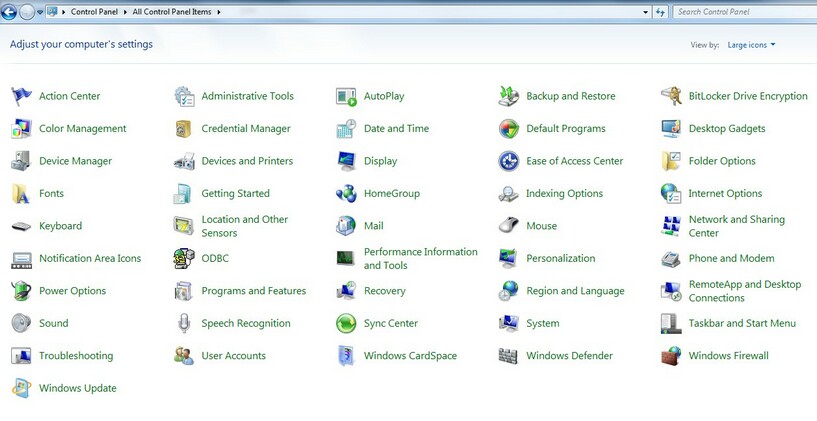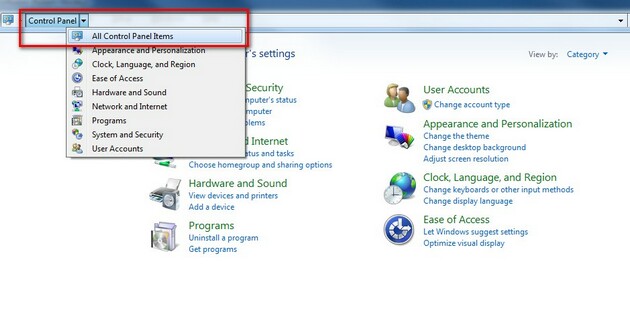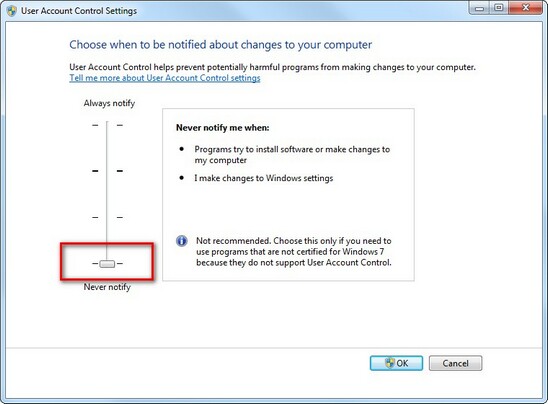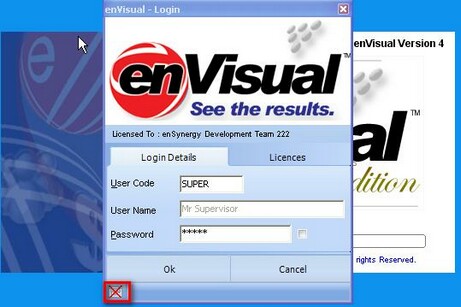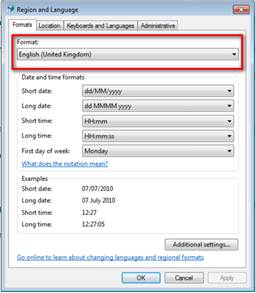In this section we will discuss any known issues that may occur while using enVisual and how to resolve them.
A: This error will occur when enVisual has just been installed on a PC, when the database connection files have not been created. To create the database connection files we recommend your IT administrator performs the following actions:
|
A: When this application is run it will perform 2 actions, firstly it will try to create the system ODBC connections so that all reports within enVisual can connect to the database, and secondly it will create the ADO files so that enVisual can connect to the database. This error will occur when the application tries to create the ODBC connections, and therefore not create the ADO files. The error occurs when the application is denied access to the system ODBC connections, due to a security feature in later versions of Windows (Windows Vista and onwards) called User Access Controls.
To correct this issue you have to turn off User Access Controls, this is done using the following method:
Go into Start > Control Panel
In Windows 7 you will have to select All Control Panel Items as Shown below:
From the Full Control Panel list select User Accounts and the select the option "Change User Account Control Settings", which will bring up the following screen.
On the User Access Controls screen, move the scroll bar to the bottom, as above and then click ok, this will then require a system restart. After your system has restarted you may get prompted that they are switched off and ask if you wish the switch them back on, do NOT switch them back on.
After this is done you can rerun the enVisODBC.exe |
A: All reports in enVisual connect to the database using ODBC connections, however in 64 bit systems there are two types of ODBC connections. To resolve this issue please rerun the enVisODBC.exe and select the "64 bit operating System" option for enVisual version 4.4.0.11 or higher, for previous versions of enVisual please contact our support team. |
A: This issue occurs when there is a conflict with the Crystal Report print engine on a clients PC.
To correct this issue please perform the following: Please Note, this should only be performed by a Network Administrator.
Step 1: Open the PCs registry (typing regedit into run) then within the Registry Editor navigate to the below Registry Key: HKEY_LOCAL_MACHINE -> SOFTWARE -> Crystal Decisions - > 10.0 -> Crystal Reports
Within this Registry key there should be a registry value called "CommonFiles", this registry value should be set to point at the common files folder for Crystal reports, the default location is: "C:\Program Files\Common Files\Crystal Decisions\2.5\bin\"
Step 2: Navigate to the enVisual installation folder and locate a file called cpre32.dll, copy this file and paste it into the common files folder in the above step.
If you require any assistance with this item please contact support at : esihelp@ensynergy.com
|
| Q: I have moved from a machine that uses multiple monitors to a machine with just one and it appears the enVisual screens are displaying outside my current desktop. |
A: It is possible to move the window using the windows in-built move function. This can be achieved as followed:
A: When logging into enVisual re-set all your saved form dimensions by clicking the images button on the logon form.
|
A: There is a known issue with the way Windows 7 and Windows Vista saves changes made to regional settings. When a change is made, Windows does not correctly save the new settings.
To correct this issue you will need to perform the following:
|
| Q: When exporting a report to PDF through the Crystal viewing pane nothing is produced although the feature appeared to work correctly |
A: This issue is caused by a Windows update to support the Azerbaijani Manat and Georgian Lari currency symbols. This update is listed under MS KB article 3102429 and the current solution is to remove the advised update which allows the feature to work without issue again.
| Q: The date fields within enVisual do not display correctly on Windows 10. |
A: This issue is linked to the Windows 10 "Creators Update" patch released by Microsoft. The updates affects a lot of 3rd party development software platforms. At time of writing, Microsoft are working on an additional update to resolve the issue.