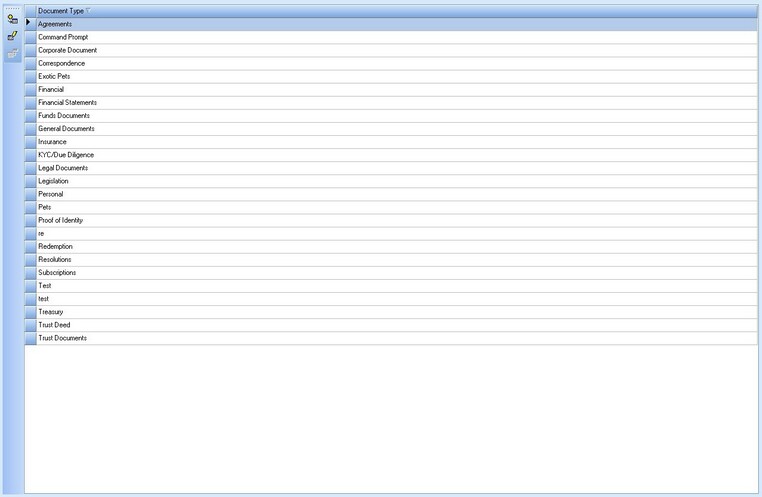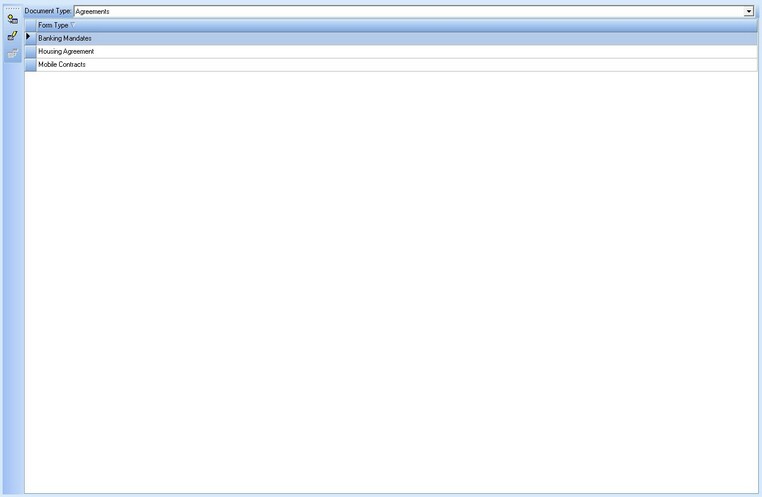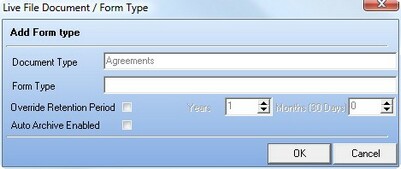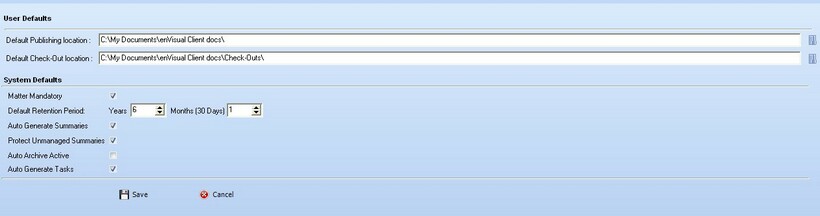The Maintenance menu is used to manage and configure settings used to documents in LiveFile. The Maintenance Menu is shown below.
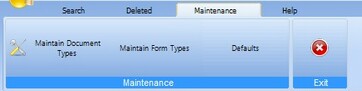
The first button is Maintain Document Types, pressing this button will display the Document Types grid, this grid displayed all the Document types in the system. The Document Types grid is shown below.
To add a document type you can simply press the add button on the left side of the grid, this will launch the add document type screen, this screen is shown below.
On this screen you can enter the name of the document type and if you require a different retention period you can check the "Override Retention Period" option which will allow you to set a retention period in years and months. To enable Auto Archiving of any documents using this document type you can check the auto archive enabled option.
Once you have entered all of the required information for the document type you can click the OK button to add the document type.
To edit an existing document type you can either double click on the document type or click on the document type and then click on the edit button on the left of the grid, both options will display the add document type screen above with the information already filled in for the selected document type. |
The next button is Maintain Form Types, pressing this button will display the Form Types grid, this grid displayed all the Form types for the selected Document Type. The Form Types grid is shown below.
To add a form type you can simply press the add button on the left side of the grid, this will launch the add form type screen, this screen is shown below.
On this screen you can enter the name of the form type and if you require a different retention period you can check the "Override Retention Period" option which will allow you to set a retention period in years and months. To enable Auto Archiving of any documents using this form type you can check the auto archive enabled option.
Once you have entered all of the required information for the form type you can click the OK button to add the form type.
To edit an existing document type you can click on the form type and then click on the edit button on the left of the grid, this will display the add form type screen above with the information already filled in for the selected form type. |
The Defaults button is used to configure any user and system default settings used in LiveFile, the defaults screen is shown below.
The defaults screen has numerous options and settings that are used to control the behaviour of LiveFile, these options are settings are detailed below:
Default Publishing Location When in LiveFile Publish, this is the default location that LiveFile will open when browsing for documents to publish
Default Check-Out Location When you check out a document this is the default location that LiveFile will suggest to check the document out to.
Matter Mandatory When publishing a document to an entity that has matter associated with it, checking this flag will mean you have to select which matter to publish the document to.
Default Retention Period This is the default retention period that all documents will use when you are publishing them to LiveFile, there are two exceptions to this, these exceptions are if you are publishing a document of a document or form type that has a specific retention period, set when adding the Document/Form type.
Auto Generate Summaries Checking this option will mean that when publishing documents, the document summary is automatically created when the document is read, if this option is not checked you will have to manually generate the document summary.
Protect Unmanaged Summaries When using unmanaged Documents (documents that are not stored in the database), this option will mean that the document summary is protected by user security in the same manner as managed documents.
Auto Archive Active Checking this option means that documents can be set to be automatically archived when the retention period has expired.
Once all options have been set you can press the save button to save your changes to the default options and settings. |