Run via the Navigate enSelect shortcut.
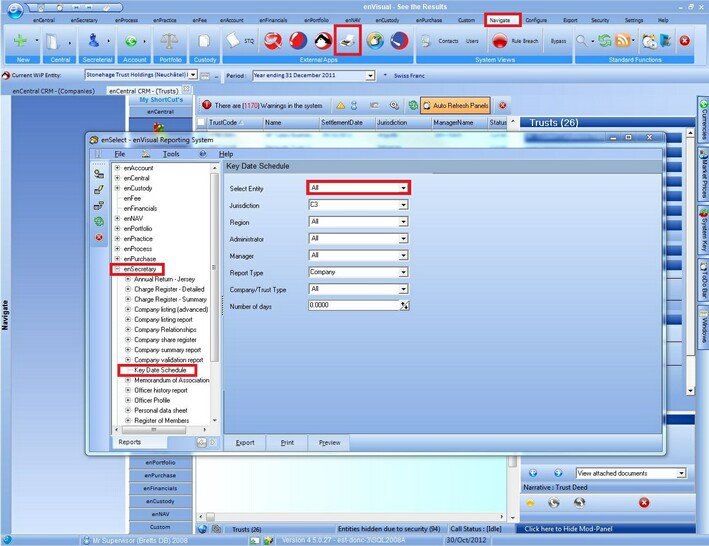
For the desired Entity or Entities selected via the right hand side parameters. The Key Dates Report shows the user all the current dates that have been entered for a Company or Trust. The Key Dates Report can be run for either Companies or Trusts, and can be filtered down in many ways.
Once the user has decided to show Trusts or Companies, they can filter the report down using a few different options, the first of which is filer the report down to one company/Trust or show all companies/Trusts. The user can then select which Jurisdiction and Region to filter the Companies or trusts by, next the user can select the Administrator and Manager to filter the report by if needed. The final filter criteria is number of days, this is used to highlight any upcoming key dates, for example if this figure is set to 30 days, then all key dates that are due within 30 days will be highlighted in yellow.
All Key Dates that are overdue are highlighted in Red.
Below is an example of the Key Dates Report showing Companies.
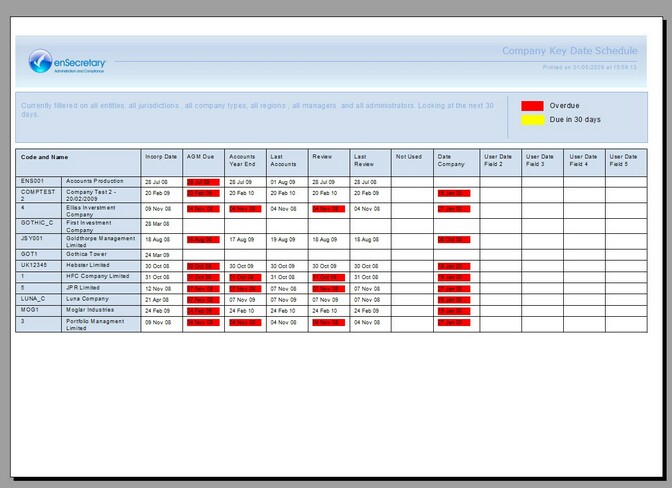
In the above example there is a column marked "Not Used", This column is used when showing trusts but not when showing Companies, this is because Trusts use more key dates than Companies. The five columns on the right side are used for the User Defined Fields that are detailed in Edit A Company, if the User Defined Labels have not been setup then the default label of "User Date" is used, however if a label has been setup then this label will be shown in this column. In the above example only the first User Defined Date field has been Setup.
Below is an example of the Key Dates Report Showing Trusts.
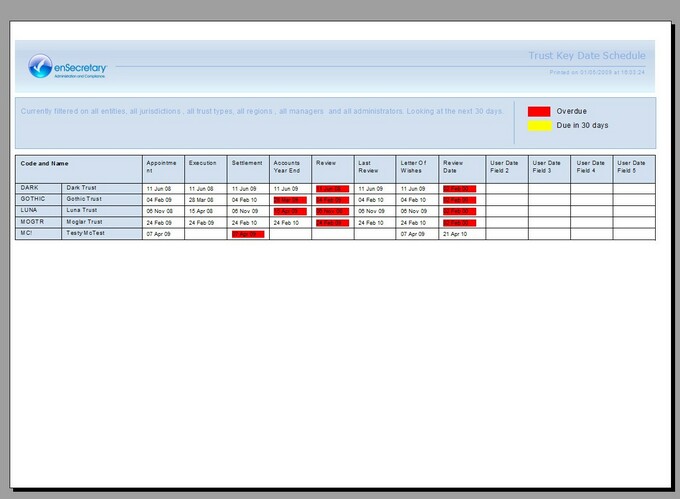
In the above example the "Not Used" column has been replaced by "Letter Of Wishes" which is used in trusts. The five columns on the right side are used for the User Defined Fields that are detailed in Edit A Trust, if the User Defined Labels have not been setup then the default label of "User Date" is used, however if a label has been setup then this label will be shown in this column. In the above example only the first User Defined Date field has been Setup.