This section allows the configuration of countries that can be used in envisual360. This section list all the countries that have been added in enVisual360. This section can be controlled by security which can be set at Settings > Security > System Security > Clients > Maintenance > Countries. Countries are used in numerous areas/section of enVisual360
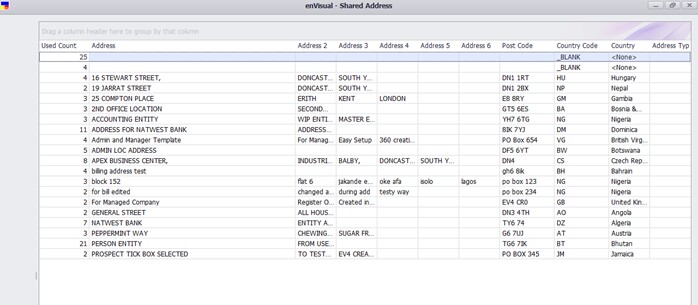
Each countries are displayed with a Description, Nationality, Currency Code and EU State on the grid. A nationality will be displayed if one has been linked to the country. The EU state tick box will be ticked if the country has the eu state tick box ticked. Additional information can be displayed on the grid using the Filter Right Click Menu > Column Chooser. More about grid filters can be found in Filters.
To add a country, click Add Country to display Country - Add below
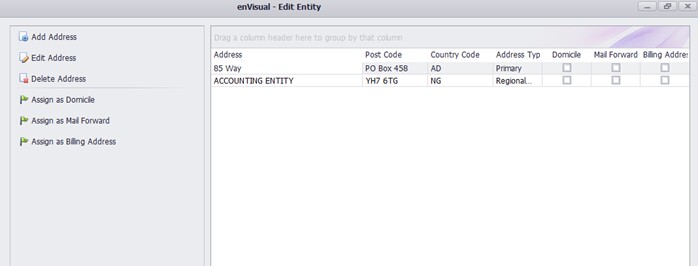
Country Details: Below details are required
Code: input the country code. This field only accepts letters and no number or special characters. This field is mandatory.
Description: input the country description. This can be the country name. This field accepts letters, numbers and special characters. This field is mandatory.
Currency: select what currency is the country. This field is mandatory.
EU Member State: tick box to be used to display if country is a EU member state. When ticked means country is and when unticked means its not.
Tax Reporting Standard: to be use in adding the tax reporting standard for the country if it has one. Current tax reporting standard available are: FATCA, CRS and None. This field is mandatory.
ISO Country Codes: this section has been disabled and will be prepopulated when the country has been added in edit form.
Nationality Details: Assign a nationality to the country using the arrow buttons. The arrow buttons are used to assign and remove nationalities.
Click save when all fields are completed to add and display the country on grid.
To Edit a country, select the country and click Edit Country to load the edit form. Edit the country as required and click save when completed. To Delete a country, select the country and click Delete Country. Add, Edit and Delete options are also available in the right click menus.