We have added the ability to run customer statements off in a multiple run batch manner. This feature allows multiple customers to be selected from a filtered list and then the system will export an individual statement for each of the selected customers to a selectable folder.
The intention behind this is to allow user to run multiple statements for different customers off ready for emailing, instead of having to do this one at a time.
To use this feature follow the steps below:
1. Open the bulk(multi) customer statement screen, which is done from the Billing grid right click menu as shown below.
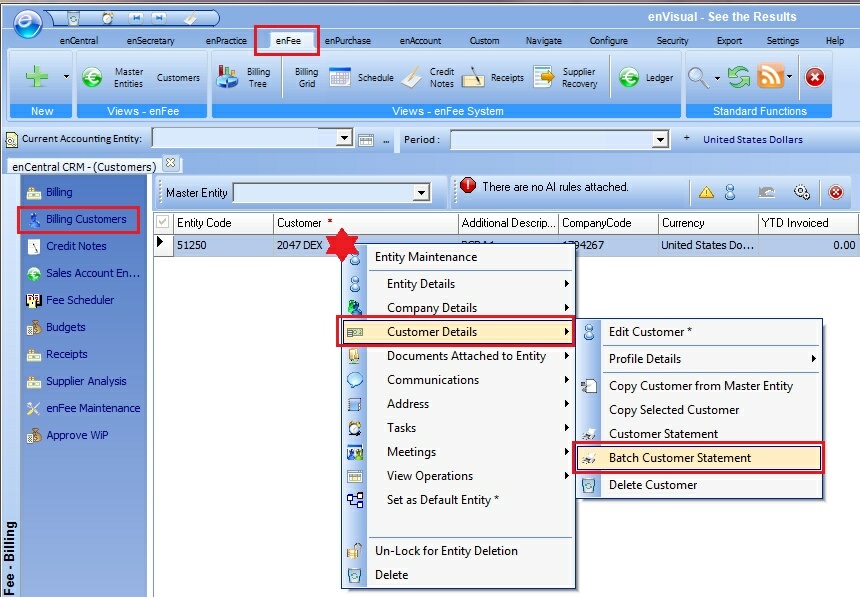
2. You are then presented with the Batch Export screen (as shown below).
| • | Customer - allows you to select an individual (or all) billing customers |
| • | Inc. Related - allows you to select additional customers to your selected one based on relationships set within the system |
| • | Report Type - allows you to select which version of the customer statement you are running. |
| • | Standard Statement - runs the default customer statement (default parameters used) |
| • | Custom Statement - runs a specifically customised version (customised parameters used) - This is only for customers with very specific customised version of the report |
| • | Invoice Origin - allows the list to be filtered by an invoice type |
| • | All invoices - shows all customers |
| • | Annual - reduces the customers list to ONLY show customers with annual invoice types posted |
| • | Ad-Hoc - reduces the customers list to ONLY show customers with ad-hoc type invoices posted |
Note: This filter option is then passed through to the report itself as a parameter
Note: This option is only available once the report type option is set to custom
| • | Incorporation date - allows you to select an incorporation date based on the range selected |
Note: This option is only available once the report type option is set to custom
Notes:
Selecting the wrong type here could result in a report that does not run at all or that has incorrect information in it, but you will not know this until the process has fully finished.
If a custom statement is used please understand that the report may contain logic that stops it showing data for every customer selection in the filter step.
| • | Summary only - allows just a summary of the report creation to be ran |
| • | Load list - populates the list based on filter selections |
| • | Select all / De-Select all - allows you to quickly select or de-select all list items |
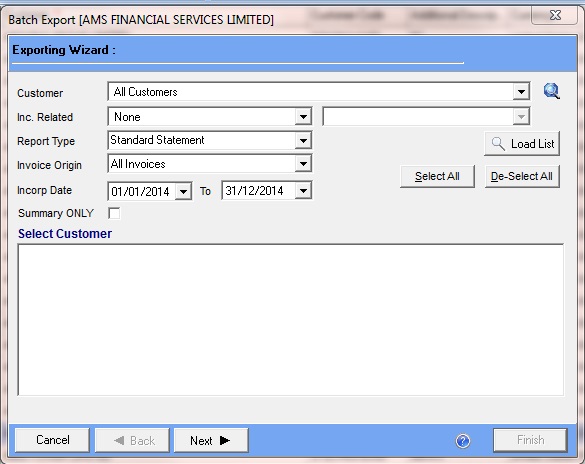
3. Select the required customers to run the statement for and press next.
4. You will now be shown the Export detail screen, where you can select an export location for your reports to be stored.
5. Press the next button to show the pre-process summary page.
6. Press the finish button to initiate the process (the summary page will keep provide information while the process is working. When the process is complete the screen will close.
7. Now open you export location (as set in the previous steps) and view the required reports.