Banks are used within enSecretary to keep a record of bank accounts for companies and trusts. The Banks grid looks like this: -
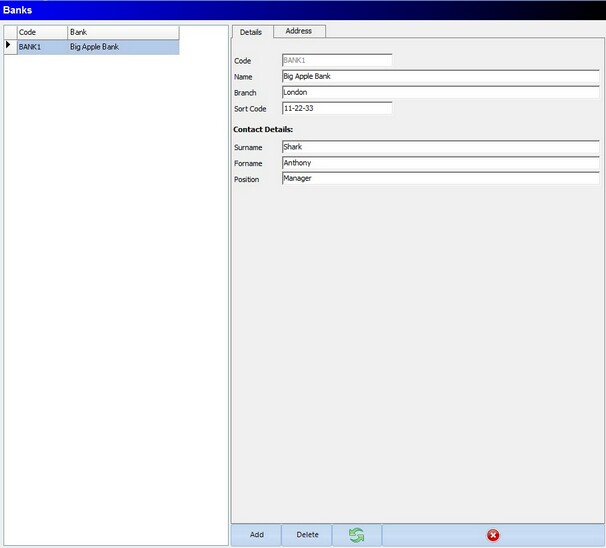
The Banks maintenance screen differs from most other maintenance screen as it is split into two sections, the section on the left will list all the Banks entered in the system, and the section on the right will show the details for the Bank selected on the left.
On the left the details are as below:
Code
The short code for the bank, this is used to identify the bank each account belongs to
Bank
The name of the bank, and how it will be shown in the system.
If you need to edit bank details you can simply select the bank and just change the details in the box, as soon as the information is changed the buttons at the bottom will change to Save and cancel, you can click Save to accept the changes or you can click Cancel to discard any changes.
The Controls available in the Banks area are listed below:
Add
While in the Banks section, this button can be used to add a new Bank. When clicking the add button, the data in the section on the right side of the grid will be cleared and the Add button changes to Save and the Delete button changes to Cancel. To add a bank simple fill out the bank details and address then click save.
Delete
When you select an item from the main working area, you can click the delete button to remove this item from the system, a confirmation box will be displayed incase the button is click accidentally.
Refresh
The refresh button simply refreshes what is being displayed in the grid
X
The X button simple closes the maintenance module.