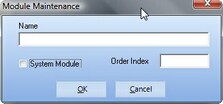Supported File Formats
enSelect supports the use of Business Object crystal report files.
enSelect currently supports the use of standard Business Objects Crystal Reports Files (.rpt) that have been saved in either version 8, 8.5, 9 or 10 formats. |
Organizing Reports
Reports are accessed from the tree view. The tree view is divided into organizational nodes, often referred to as modules. The enVisual system has the system modules defined by default, but it is also possible for user defined modules to be added.
To define modules, select the 'tools' menu from the toolbar and then click the 'Add Module' option, or click the add button in standard controls and select 'Module' from the displayed menu.
Name, is the name of the module you want to create and is also how it will be displayed in the tree, system module determines if the module name is editable and the order index is a number that defines where in the list it will be displayed with 1 being at the top.
Modules can also be edited. To edit a module highlight the desired module in the tree view and click the edit button on the standard controls. This will display the module maintenance form. Note, modules that have been set as system modules cannot be edited. |
Adding the Report
Click the add button within the standard controls and select report from the drop down menu. This will launch the add report form.
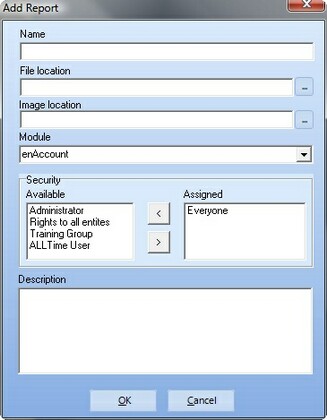
Name
Enter a name for the report. This is how it will be identified and displayed in the tree view.
File Location
Enter the fully qualified path to the report file. UNC paths are supported. There is a browse button to assist locating the files.
Image Location (optional)
Enter a fully qualified path to the location of a preview image file for the report. This preview image, if entered, will be displayed in enSelect when the report is highlighted.
Module
This list box allows selection of the organizational node under which the report will be listed in the tree view.
Security
This determines which of the enVisual security groups have access to the report. For more information on security groups refer to the users and security section.
Description (optional)
Enter a free text description of the report function.
Click the ok button to add the report to the system or cancel to exit without adding the report. Once the report has been added it may be necessary to click the refresh button in the standard controls to see the newly added report in the tree view.