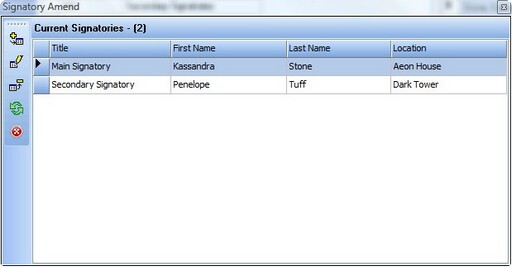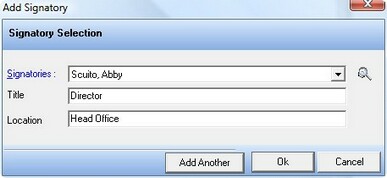This Section allows you to maintain signatory groups and individuals within each group. Note. and individual must be setup in contacts and have the category of signatory assigned in order be used here. The address grid looks like this: -
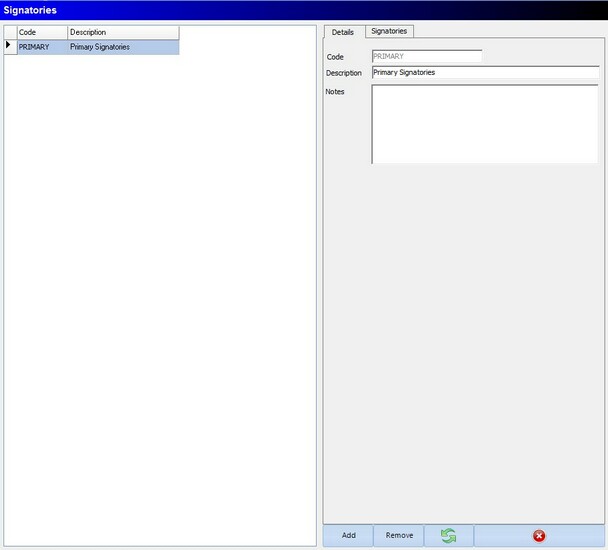
As with many other enSecretary maintenance options, the Signatories area is split into two sections, the section in the left will list all signatory groups in the system. The section on the right shows details of the selected signatory group and the names of all individuals in the selected signatories group
The section on the left shows the following information
Description
The Description is how you want this group to be known and displayed as.
The section on the right has the following controls available.
Add - only available on the details tab
Pressing the add button will change the right section to add mode, which has empty boxes that can be filled in and the signatories tab is unavailable, once the desired information has been entered you can click the save button to create the signatories group or cancel to cancel the information you have inputted.
Edit - only available on the details tab
To edit the details for the signatories group, you can simple change the details in the right section, once any changes have been made the save and cancel buttons will appear at the bottom of the screen where you can save or cancel an amendments made
Clicking on the Amend List option will display the following screen that can be used to add, edit and delete signatories in the group.
On this screen is a list of all the signatories that have been added to the signatory group, this screen has five buttons down the left hand side, these buttons are described below
Add Signatory To add a signatory to the list of signatories you can press the Add button to be prompted with the following screen.
Once you have entered the required information you can click the ok button to add the signatory or the add another button to add the signatory and clear the screen so that you can enter another signatory.
Edit Signatory The Edit button can be used to change any of the details of the selected signatory, the edit button uses the same screen and the Add button, as shown above.
Remove Signatory The Remove button can be used to remove the selected signatory from the signatory group, a confirmation box will be displayed to make sure that you don't accidentally remove a signatory from the group.
Refresh The refresh button simply refreshes what is being displayed in the grid
X The X button simple closes the Signatories List. |
Remove
When you select a signatory group from the section on the left, you can click the delete button to remove this item from the system, a confirmation box will be displayed incase the button is click accidentally.
Refresh
The refresh button simply refreshes what is being displayed in the grid
X
The X button simple closes the maintenance module.