This section of the system allows the user to create, view and maintain relationships between the contact and clients. The user can also store other data in here as well.
Relationships can be created in a multitude of ways, To view the Relationships grid, click the below shown icon located on the left hand side panel or across the top ribbon of the enCentral module.
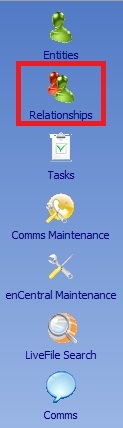
Once the user has clicked on this icon, the main window will change to the relationships grid. In the main grid the user will see a drop down field containing the names of all entities within the system.
The user can then select a client or company from the drop down that they are looking for.
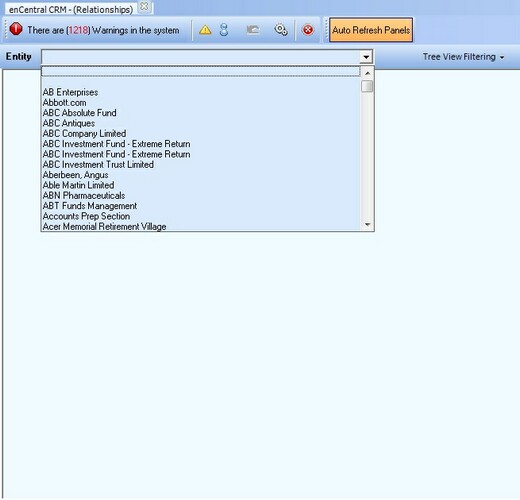
Once selected, the grid will load all linked relationships for the chosen entity.
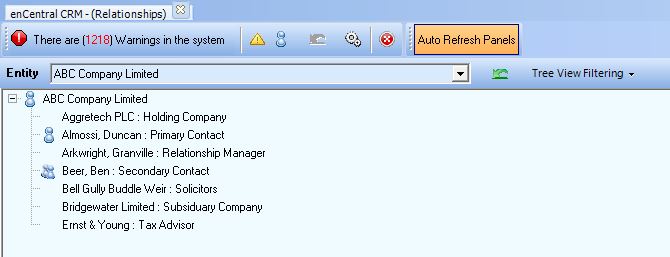
To see if any of the hidden entities have any detail, also click the plus '+' arrow next to them. Additionally, the user should notice that the right hand panel will change/update to show more details on the currently selected entity.
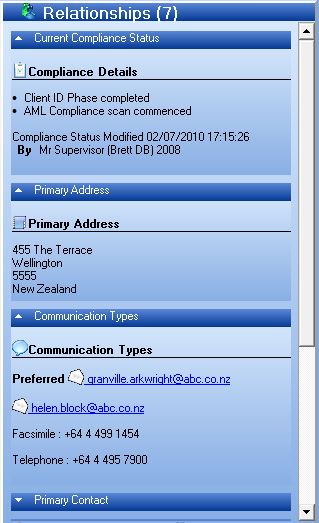
For more information on this, go to the entities chapter.
If the user right clicks on a relationship under the entity the following menu will appear. The first option is 'View Relationship'.
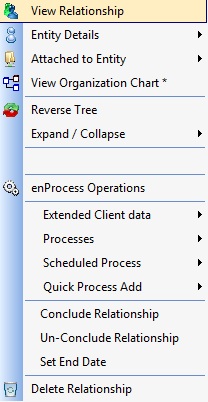
When the user clicks View Relationships a window will appear.
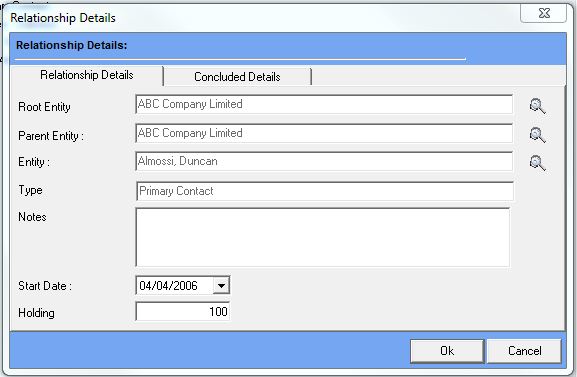
This window allows the user to add notes to the relationship at will. Start date is the date the user created a relationship with the client or company and end date (within the Concluded tab) will be populated if the relationship has been terminated (Conclude relationship option shown above). After the user has finished typing in the information, press Ok to save and close.
A concluded relationship will appear in the relationship grid in red text as shown below.
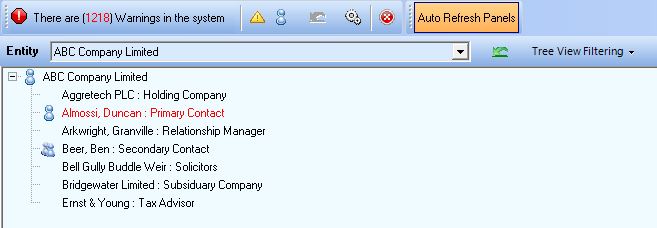
The next option in the right click menu is 'Entity Details'. This is where the user can edit and add details, as well as view enFocus to view details about the entity. The 'Relations' tab will allow the addition of further relationships for the selected entity, once added and saved these will appear in the relationships grid accordingly upon refresh.
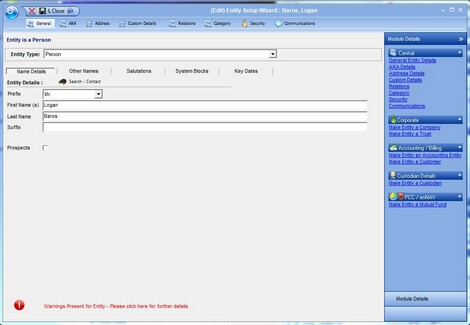
See Creating an Entity or Editing an Entity for more information.
The Reverse Tree option is used to reverse any information on the relationships tree. If the user would like a client on top instead of a business, they can press Reverse Tree on the contact. This will make the entity/client/company the user's default view.
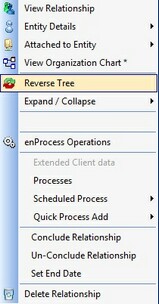
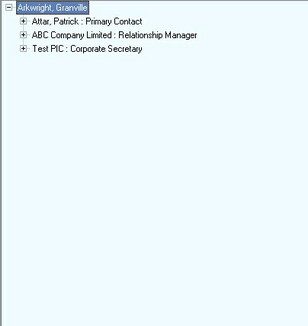
enProcess Operations
The enProcess Operations section of the right click menu is discussed in the enProcess section of this help file.