Officers
This section consists of Protectors and Trustees.
Protectors
This section displays protector and successor assigned to a managed trust. The section is controlled by security at Settings > Security > System Security > Administration > Trust/Foundations > Protectors
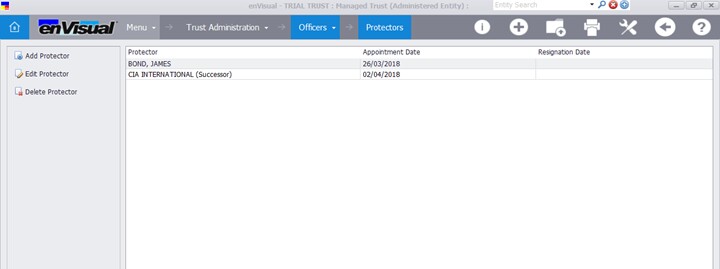
Click Add Protector will display
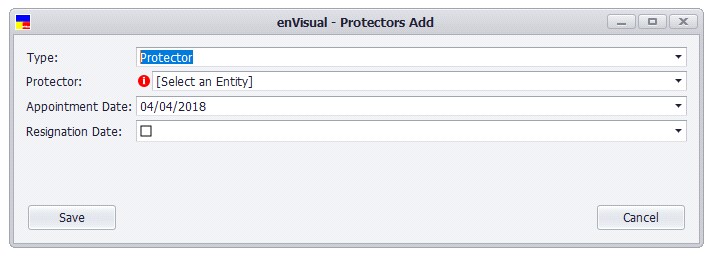
Type: two options are displayed in the dropdown, Protector and Successor. When Successor option is selected, the option dropdown is added to the form.
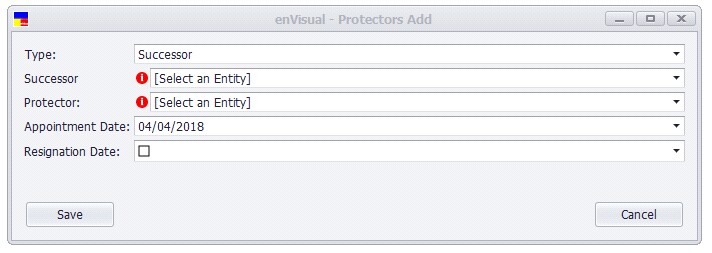
Successor: the dropdown will display all entities with the protector category assigned in the entity wizard. To add a Successor, a Protector need to be added first. A Successor is linked to a Protector.
Protector: similar to successor, the dropdown will display all entities with protector category assigned.
Appointment Date: select an appointment date for the protector / successor. This date has been defaulted to the current date but can be changed as required.
Resignation Date: select a resignation date if required. The tick box has to be ticked to enable the date fields.
Click save when completed to save and add the protector / successor onto the grid.
Click Edit Protector, will open the Protector form in edit mode. In edit mode, only the appointment and resignation dates can be edited.
Click Delete Protector will delete the protector / successor from the grid.
The Add, Edit and Delete options are also available in the right click menu.
Trustees
This section displays Trustees for a managed trust. It displays the Trustee, Type, Appointment and Resignation dates on the grid. Two tabs are displayed on the screen. Current tab – that displays all active Trustees and History Tab – that displays deleted and past Trustees. This section is controlled by security at Settings > Security > System Security > Company / Trust Administration > Trust > Trustees
Current Tab: this tab consists of Add, Edit and Delete Trustees. This tab only displays active Trustees.
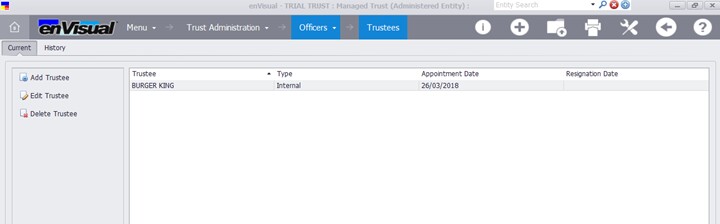
To add a Trustee, click Add Trustee
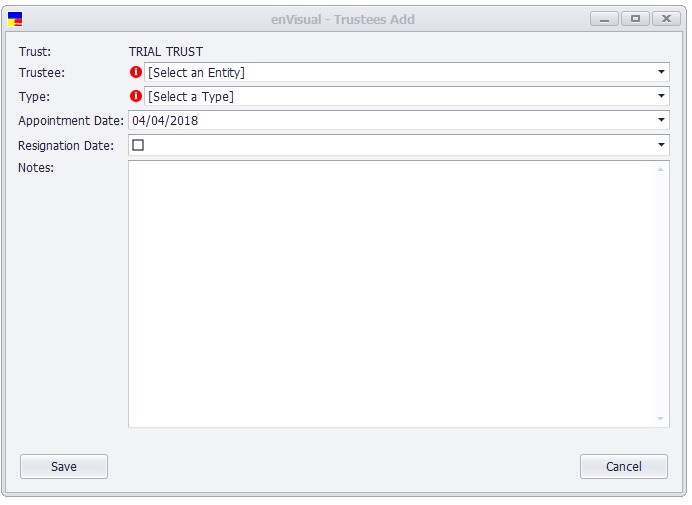
Trust: the trust field has been defaulted to the managed trust selected
Trustee: select the trustee for the managed trust. The dropdown will contain entities with the trustee category assigned to them in the entity wizard.
Type: select the trustee type. This field is customable at EV4 > Configure > Maintenance > enSecretary > Trustee Types
Appointment Date: select an appointment date for the trustee. This has been defaulted to current date but can be changed as required.
Resignation Date: select the resignation date. The tick box has to be ticked to enable the date field.
Notes: input any relevant notes for the trustee.
Click save when completed to add and display the trustee on grid.
To Edit a Trustee, select the Trustee on grid and click Edit Trustee. This will load the form in an edit mode with the Trustee field disabled. Edit the Trustee as required and click save when completed to save the changes and update the Trustee on grid.
To Delete a Trustee, select the trustee on grid and click Delete Trustee. This will display below
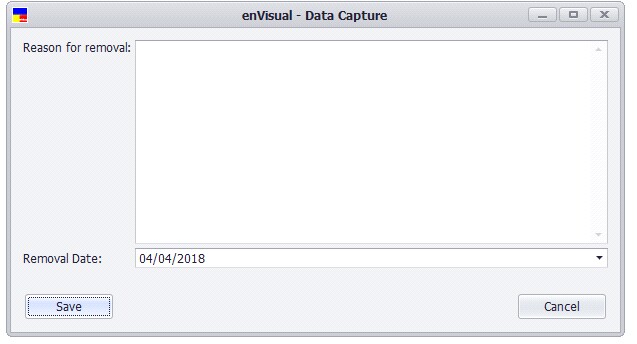
Reason for Removal: input the reason for removing the trustee
Removal Date: select the removal date.
Click save when completed will remove the trustee from the current grid and display the trustee in the history grid.
The Add, Edit and Delete Trustee options are also available in the right click menu.
History Tab: this tab consists of Restore and Edit Trustee. The Restore button to be used to restore a Trustee for deleted trustee while the Edit button to be used to edit a current active trustee. This tab displays all trustees, both active and deleted trustees.
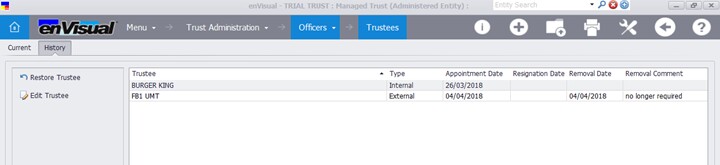
To Restore a Trustee, select the trustee on the grid and click Restore Trustee, confirm the prompt message, this will then remove the Removal Date and Comment details displayed on the grid. This will also re list and add the trustee back onto the current tab.
Click Edit Trustee in the history tab, will open the trustee form in edit mode, where the trustee can be edited as required. Click save when finished, to save the changes and update the grid.