The enVisual 360 homepage allows users to add shortcuts of frequently used pages for quick and easy access. All functions/ modules can be added to the homepage and personalised to best suit the user.
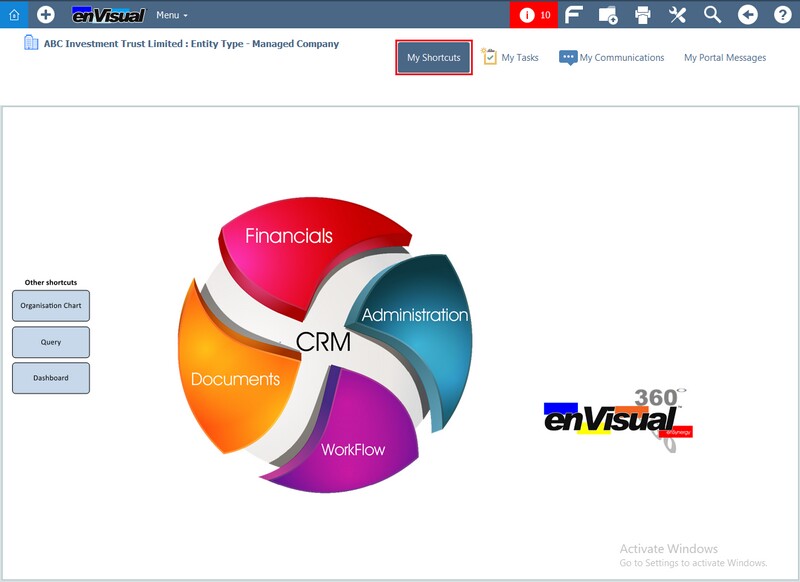
Adding Shortcuts
To add a shortcut to the homepage, right-click the particular module within the navigation bar and select Add to my Shortcuts... This will add a customisable button to the homepage, which can then be edited through the Designer feature. This can be done by right-clicking the new shortcut and selecting the Designer option.
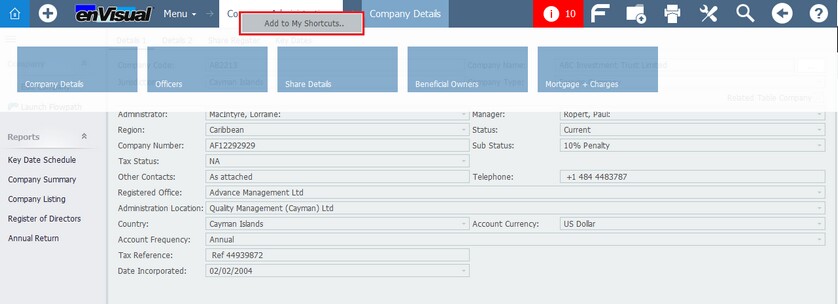
Removing Shortcuts
If a shortcut is no longer needed, it can be removed from the homepage by right-clicking the button, selecting the Designer option, then simply deleting the button. If the user wants to remove all shortcuts from the homepage, this can be done by right-clicking any button and selecting the Delete All Shortcuts option.
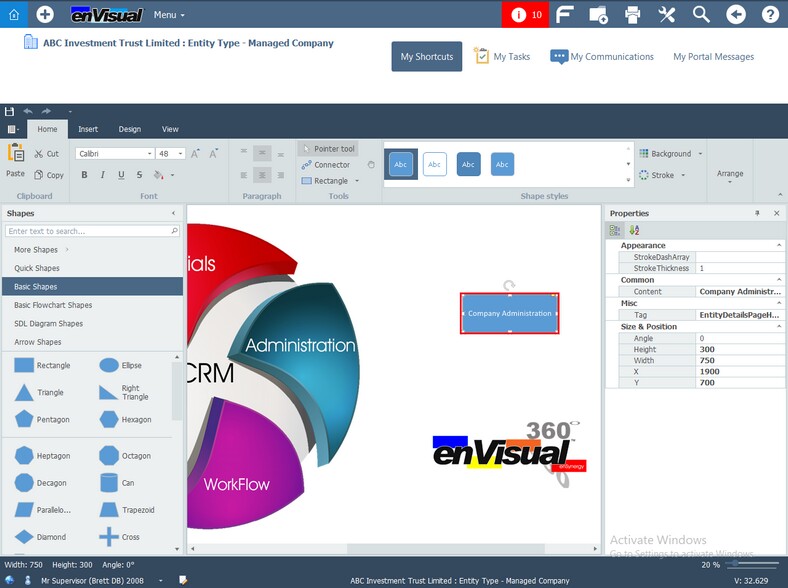
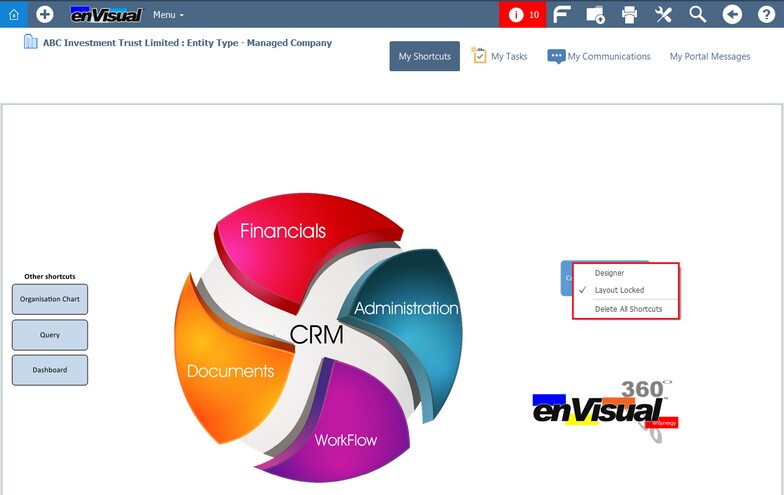
The added shortcuts will now take the user to the intended page without having to navigate through the menus.