Global Entity Search (GES)
The Global Entity Search (GES) is used to search for existing entities in 360 application.
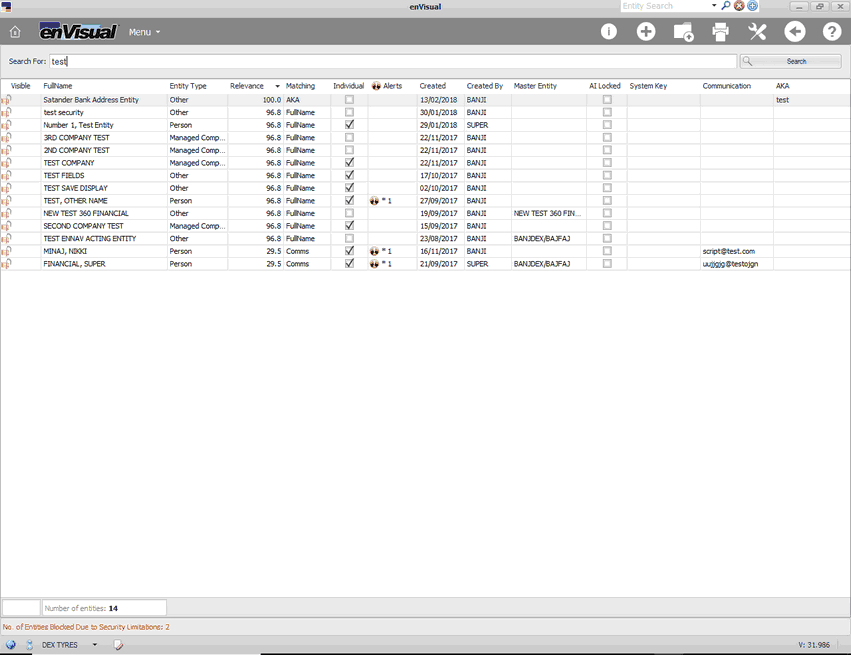
The Search For field is a text field and enables data entry for entity search. This field accepts letters, numbers and special characters. Simply type in any letters for the entity searched for will display entity results containing the letters inputted. The search button or keyboard enter can be used display a search result. The number of entities search found will be displayed in the bottom of the screen.
Below are the columns available in the search screen:
Visible: this shows the entity is visible the user logged in. the user has the security right to access the entity. When some entities are not displayed due to limited security access, a message “No. of Entities Blocked Due to Security Limitations:” will be displayed at the bottom of the screen stating this with amount of blocked entities.
FullName: this will display entities that contains the data that has been inputted in the search for field.
Entity Type: this shows the entity type of the entity that is displayed on grid.
Relevance: this displays the relevance percentage of the entity search result displayed. A complete relevance match will have a 100% relevance displayed.
Matching: this displays the reason why the entity is found in the search result.
Individual: this is a tick box and will be ticked if the entity has a relation to an individual.
Alerts: this will display if the entity has a breached alert and how many.
Created (By): this shows what date the entity was created and by which user.
Master Entity: this will display the master entity the entity displayed is linked to if it has any. Any entity with more than one master entity will be displayed more than once on the grid with each master entity linked to.
AI Locked: this is also a tick box and will be ticked if the entity has been locked by the AI Alerts configured. More about AI Alerts will be discussed further in the helpfile.
System Key, Communication and AKA: these are default search column added and displayed on the search screen, however can be hidden and shown as required using the column options in the right click column header menus. `Hide This Column’ will hide the column and `Column Chooser’ can be used to show the column again. These columns will then display with details when they have any details matching the data searched for in the search for field.
Other columns options available for the search screen grid which are found in Column Chooser are: CompCode, Contact Code, Entity Code, First Name, Last Name, Master Entity Code, Rank, Ranking and Weighting.