enAccount provides you with a facility to transfer funds between accounting entities. For example, you may have a PCC with a number of underlying cells and need to transfer funds from the PCC to one or more of the cells. To do this follow the example below:
From either the toolbar or the side panel in enAccount, select Inter Client Posting. This will display the screen below:-
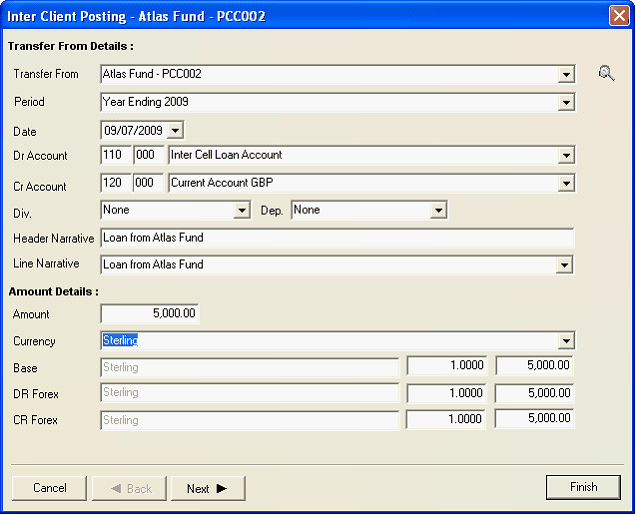
The transfer from and period drop down boxes will automatically be populated with the entity and period you are currently working on, and the date will default to today’s date. You can change these if you wish.
Now select the debit and credit account you wish to transfer from and enter a narrative, amount and currency. In the example above a transfer of 500 GBP will be made from the GBP account.
Now click on the next button to display the transfer to screen as show below:-
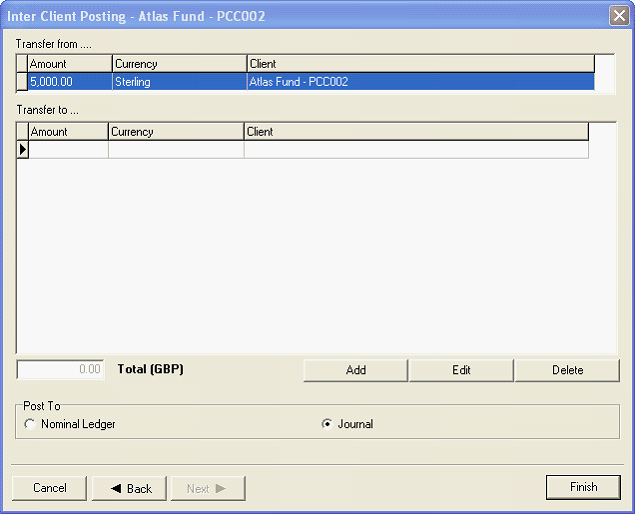
The transfer from details are ready populated on this screen and you can now add the transfer to instruction for one or more entities, and up to the limit of the funds available in the transfer from section.
Click on the add button to add the transfer to instruction. This will display the screen below:-
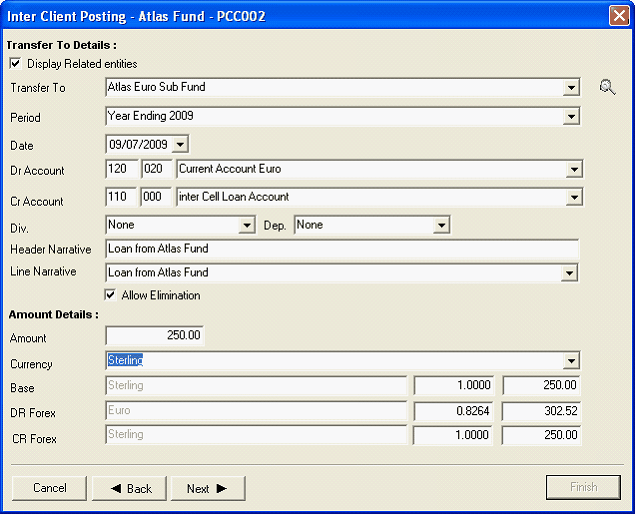
If you tick the check box, display related entities only entities that have a relationship with the transfer from entity will be displayed. As in the transfer from, select the entity, period, debit account, credit account, amount and currency.
The date and narratives will be automatically be populated for you. Notice in the example above the debit account is a Euro account and the credit account is Sterling. The system will automatically recommend the exchange rate from that stored in the exchange rates table. However, you can enter you own rate if you wish.
There is also a second check box called Allow Elimination. If you are consolidating ledgers you may with to eliminate this from the consolidation report. To do this click on, Allow Eliminations.
Continue to enter transfer to amount up to the limit of the amount you are transferring. Each transaction will be show as a separate line in the transfer to section. If you make a mistake select the transfer to item, and click edit or delete if you want to delete the transaction.
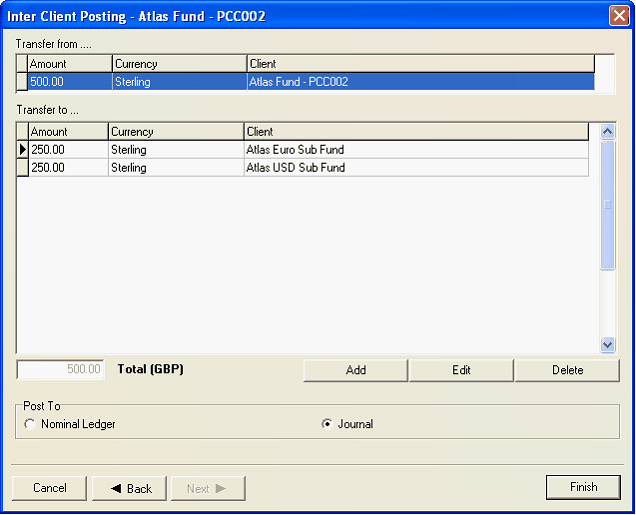
When you view by batch from the nominal ledger enquiry screen if you select the inter client batch denoted by the ![]() Icon, and right click, this will display all the transaction and all the entities involved in this transfer.
Icon, and right click, this will display all the transaction and all the entities involved in this transfer.
