Billing Profiles are a useful feature used for customer specific variations for billing runs.
Firstly, billing profiles are primarily setup and configured within the Customers grid located in enFee, to start with a mapped profile (the entity that others will point to) will have to be configured.
The location of profiles is: Right Click > Customer Details > Profile Details > Edit Profile.
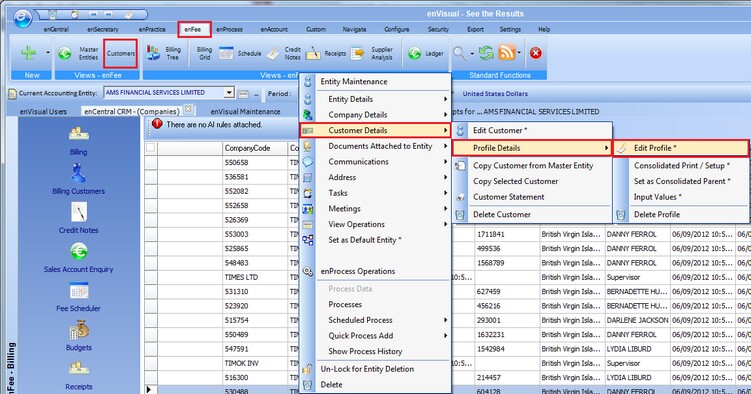
To set up a mapped profile, a template for invoicing will need to be created – these are setup from within enFee maintenance > Fee Templates.
Any lines set up within the templates will be used in the invoicing for billing profiles later on.
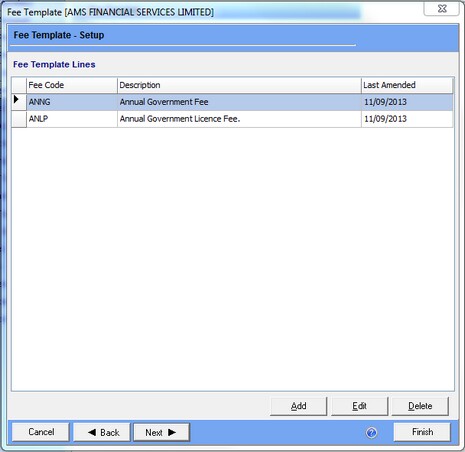
Once the template is configured, the user can then add it to the intended profile entity via the ‘Add’ and ‘Add Invoice Template’ buttons.
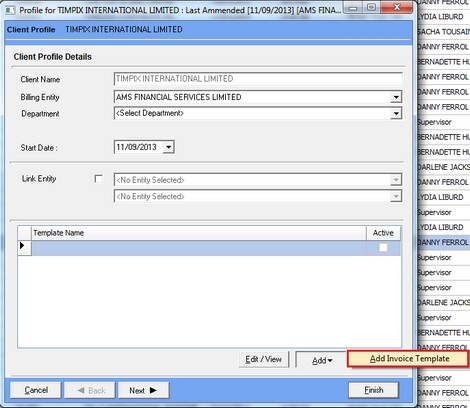
Once the template is added, the user must flag it as ‘Active’ in order for it to be usable with invoicing.
You can do this from the ‘Change State’ key next to Add.
Next, the user can now select an entity which will link to the mapped profile in order to invoice through it. This is done within the same screen for the appropriate entity.
The way this works is that, firstly the user should tick the ‘Link Entity’ checkbox. To the right of this box is two fields that are drop downs – the top box is for related customers (which will be discussed next) which comes into effect once you start receipting and the bottom box will contain only entities that are mapped profiles.
For this example, you’ll notice in the above screenshot – I configured my template for the entity ‘Timpix International Limited’.
I then linked ‘Timely Rain Advisory Limited’ to this entity.
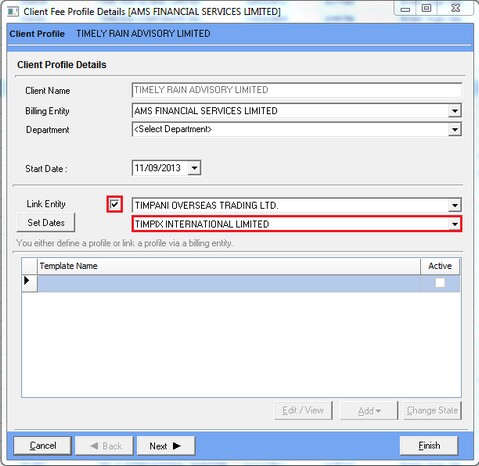
You can then set which invoice lines (that were configured in the template) will be used by this entity when invoicing for it.
This can be achieved from the ‘Set Dates’ option to the left.
I.e. Template had 2 lines, I would only like 1 of these lines to be produced when I create the invoice, so I disable the second line, in this case – ‘ANNG – Annual Government Fee’
The ‘Inc. Invoice’ checkbox is the option we are interested in here. Note that when first linked - the 'Inc. Invoice' box will default to un-checked for all lines, the required lines must be manually selected for the customer.
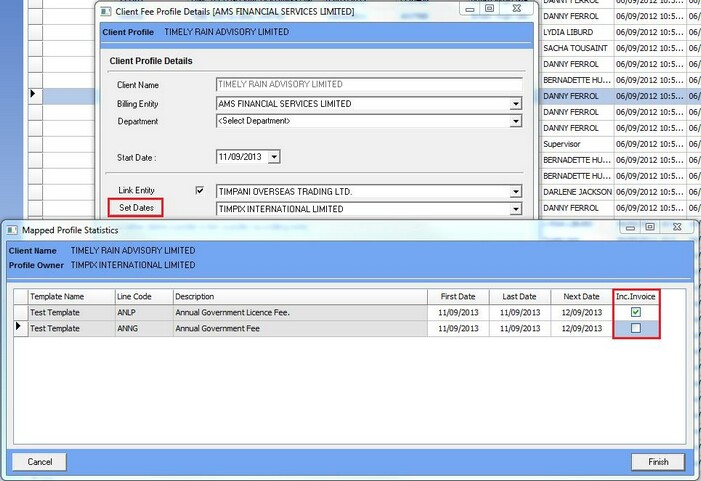
Once the relevant areas are configured accordingly, invoices can now be completed. So from the Billing Tree in enFee, create a new invoice and select the ‘Create Invoice Based on Client Profile’ option.
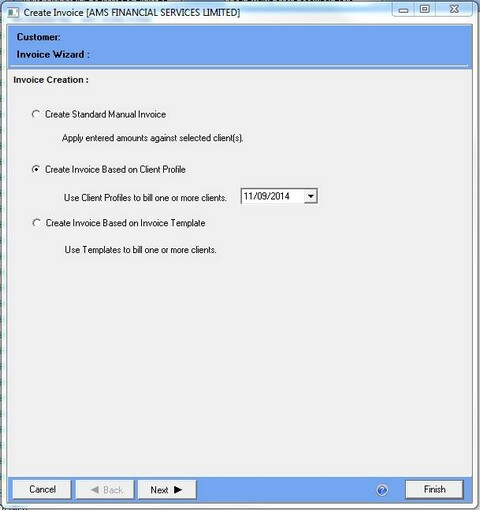
Make sure to select the template configured on the third page, ‘Test Template’ in this case.
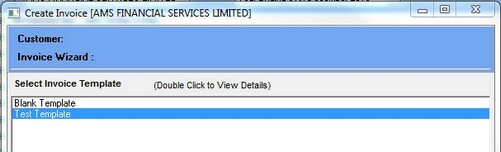
Next, select the relevant customer (Timely Rain) and proceed to the end of the invoice wizard. Once completed, post the invoice.
(Also, remember to verify that only the intended lines were pulled through).
![]()
For the next step, receipt generating and paying off the invoice is where the top box in the profile menu can be relevant.
Any entity set in this box can be used for receipting in order to pay off invoices.
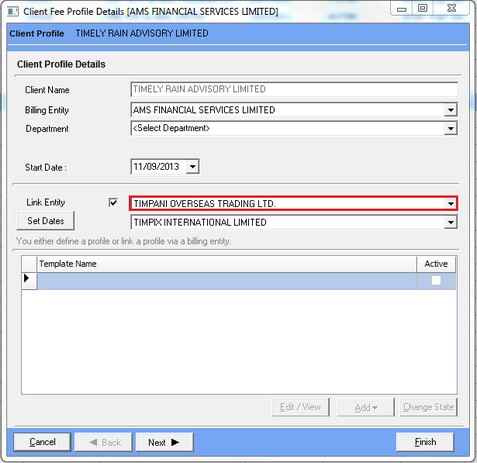
So, with the screenshot shown above – I can create a receipt for ‘Timpani Overseas Trading Ltd.’ And use this to pay off the invoice created for Timely Rain Advisory.
There is no limit to the amount of entities these can linked to, so I could use Timpani Overseas Trading in this box for multiple profiles.
Please note: If only one box is populated, the system will treat that one entity as both roles. E.g. Top box is unpopulated; Timpix International would therefore be both the mapped profile and the related entity.
In enFee > Receipts, add a new receipt for the related customer and post.
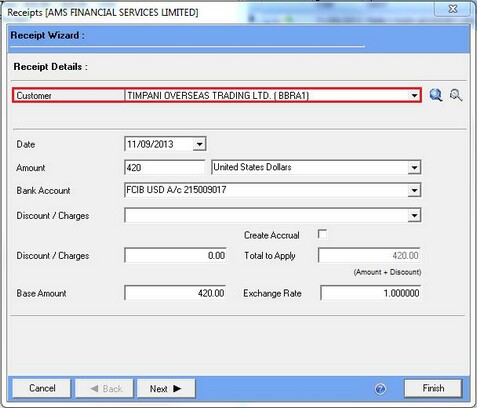
If you then change the allocation grid to filter ‘Show Related Customers’, when the receipt is selected – you will see the linked entity and be able to use this receipt to pay off the linked invoice.
